¡Como estas amigos! Our good friend Pablo “CRMGamified” Peralta takes the podium again with another pepita de oro!
What does each field in my SLA configuration mean?
(To create new SLA: Configuration > Service > Management > Service Level Agreements: +New)
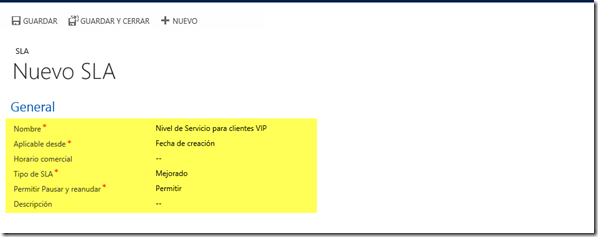
- Name: Basically, a descriptive name for our SLA, i.e. “Service Level for VIP Clients”. You can edit this field later on.
- Applicable from: This field sets the starting point for calculations. Typically, you would want to track a case since its creation, but you can choose dates and/or hours. It is important you know this information at this point since this field can’t be modified after creating your SLA.
- Business Hours: Select your business work days -and hours- needed to track SLA fulfillment. Keep the following in mind:
- If left blank, the system will consider your business hours to be 24×7
- So if a VIP client’s case needs to be resolved in 2 days tops, and we receive the case on a Friday afternoon, we would need to resolve the case by Sunday afternoon. Depending on the type of business, this is generally NOT the desired outcome. The system doesn’t consider holidays either.
- Therefore, it’s important to set the correct business schedule to properly reflect our organization’s work days and hours.
- We still need to be careful when selecting work hours (and not just days) because we can get unexpected results. In order to track the SLA’s fulfillment, the system calculates 24 hours over total work hours per day. Therefore, if my business hours are typically set at 8 per day and my SLA service needs to be resolved in 2 days (as in the last example), my Dynamic CRM will set my deadline at 6 days. Why? Because the system uses the following formula: (24 hours / x daily work hours * n SLA tolerance days) + Date Created (assuming you selected “Created On” as your starting point). So, (24 / 8 * 2) + Date Created = 6 days to close a case after opening it.
- You can find a very good explanation for this here.
- Conclusion: if measuring minutes and seconds is not mandatory, I would recommend basing your schedule on work days, making each day 24 hours long. I explain how to set a business schedule in the next part.
- Good news: you don’t necessarily need to set a business schedule when creating the SLA. You can edit Business Hours later.
- SLA Type: We need to opt for an “Enhanced” SLA unless we have no other choice, or need it to be compatible with the “Standard” SLAs introduced in previous versions. Not only do enhanced SLAs allow pausing, success actions and individual KPI tracking, Standard SLAs are to be discontinued and will become obsolete.
- Allow Pause and Resume: This lets us select if we will allow our SLA to be paused or not. This feature is useful if our case enters a waiting period that depends on the client, or for when a client isn’t reachable. We can set different scenarios that will automatically pause our SLA in Configuration > Administration > System Settings.
 of the
of the