No, it’s not a typo – I am going to talk about deleting the deleted.
– “What?!”
Let me explain.
We all have that Rupert/Vernona/Joe/Jill on our team who think they know best and, for some inexplicable reason, management agreed and granted them privileges sufficient to deliver some real damage.
Like going into SQL Server Reporting Services manager and manually renaming CRM report from there because “what is this nonsensical report {numbers-numbers-letters-numbers}, let me fix that for the business users and give them a nice and clear name they can understand”. Or, better yet, simply deleting the report because “with the name like this, the report is obviously a mistake or system generated and can be deleted”.
When that happens, every time you try to change anything in CRM for this report or even simply delete it, you will receive one of the following messages:
Reporting Error
Error occurred while setting property values for the report. {0}Reporting Error
Error occurred while deleting item from the Report server.
That’s because CRM reports find their SSRS counterparts by those {numbers-numbers-letters-numbers} otherwise known as GUIDs.
Fix is very straightforward:
- Find GUID of your report by simply opening it for editing. URL will contain the GUID.

- Go to your SSRS reports in the browser
- If report was simply renamed, find it and change its name to the GUID above – and it’s as good as new.
- If report was deleted then download definition of one of the existing reports (does not matter which one), then click Upload File, pick the report definition you just saved but set the name to the original GUID
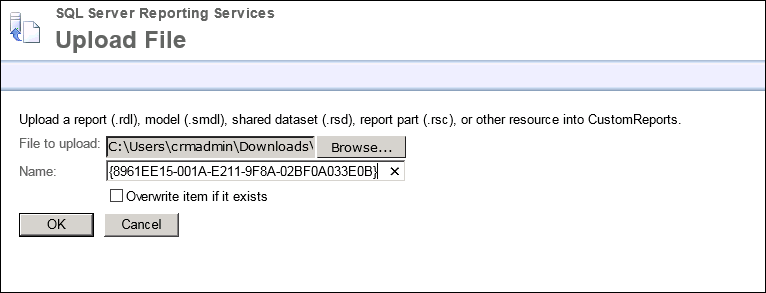
- Once done, simply delete that report in CRM.
After the cleanup is complete, go and physically swap J,K,N, and M keys on their keyboard. And glue the DEL key shut for the full measure.
 of the
of the
Fantastic! I’ve had a few of those reports hanging around for a while that I couldn’t get rid of. This worked like a charm!
Thanks a lot hero!
In my case, the CRM report editor popup window does not show up the GUID on the title bar. But i found that this GUID is in the link.
Just select the report, right click, select “Copy a link”, then extract the GUID with a tiny trick. Eg.
then the GUID is
0FFE5426-3D58-E511-80CB-005056896561
then apply the Tip #358.