Today is St. Patrick’s Day, a day when many celebrate by wearing green and ingesting green-colored beer.
As you probably know, we at crmtipoftheday are fans of making CRM more festive. So wouldn’t it be great to be able to make CRM green?
With the CRM Online Spring ’15 Update, you can!
- Go to Settings–>Customization
- Click “Themes”
- Select the CRM default theme, then click “Clone” to make a copy of the default theme.
- Change the value for Header Color to HTML color code #006551
The results will leave you yearning for the emerald isle.
Not only can you change the application colors, you can also now replace the logo. This “branding” feature is something that CRM users have frequently requested. We suggest that you choose something seasonally appropriate. A leprechaun, for example.
 of the
of the
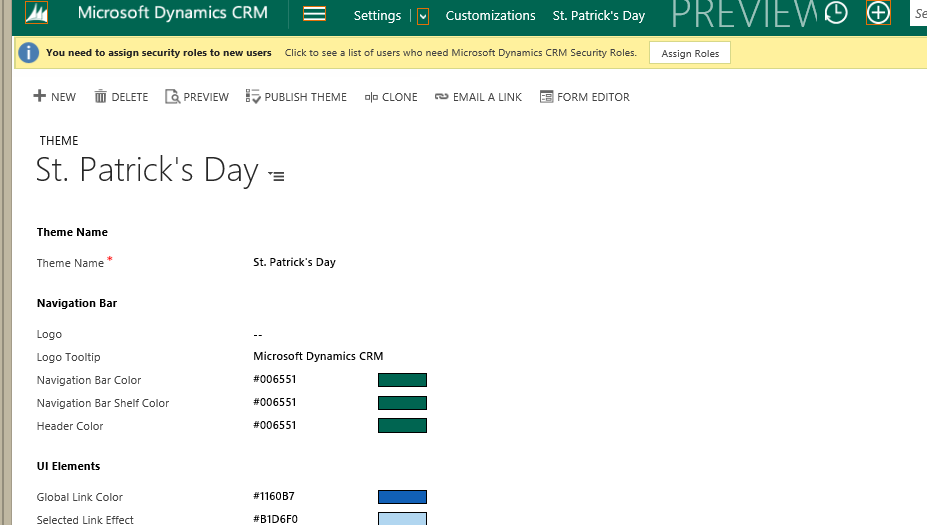

I can’t seem to see this option on my instance on CRM Online, which is also on the Spring 15 update…
You most likely have the fall 14 (CRM 2015) update. The spring 15 update is the next update, Which was just officially announced at convergence this week. It is not out yet.
Why even post this today then? It’s not even out yet.
Confused,
The spring release has some very exciting new functionality, and we will be talking about it to help users prepare for it. While this is tongue in cheek, the feature (branding and theming) is very useful. Why post it now? because there is someone out there who is considering taking unsupported branding approaches, and they should know that a supported approach is coming.
Cloning an existing theme seems to be the best way to create theme. I tried to create a new theme and when I don’t specify any color value to certain options it’s defaulted to black. I’ve put a connect item for this behaviour and it seems it won’t be fixed anytime soon: https://connect.microsoft.com/site687/Feedback/Details/1185472