There is no limit to how unusual the discussion topics can get at the Tipping Truckstop.
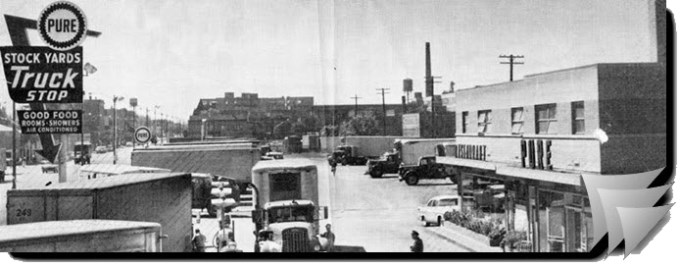
Blake “Windy City” Scarlavai started this round with this question (but hey, customer is always right, right?):
Hello all,
A client is wondering if it is possible to turn off the Track button in Outlook for emails? Hoping there might be a registry key or something similar that might be able to accomplish this.
Adam “CRMUG Hall of Fame” Vero: Depending on the real business objective, you can force the Track button to behave like “Set Regarding” – this is often what customers seem to be trying to do when they ask this, so they don’t have emails just thrown into the system.
This is an OrgDBOrgSettings one: OverrideTrackInCrmBehaviour set to 1 will do this (0 is normal OOB behaviour). (Tipp Jarr – presumably, one would use the tool rather than poke SQL database directly)
Carsten “Traveling Salesman” Groth: You can even customize ribbon menu and hide the button. (T.J. – endure the pleasure of XML editing or be smart and tap into Scott Durow’s mega-awesome workbench)
Chris “That’s Mr ADFS For You” Cognetta: LOL just don’t install the client. (T.J. – what Chris really meant is that tracking is essential part of the CRM design and it’d be better to educate and encourage your customer to learn, explore and start using CRM Outlook client’s awesome features.)
 of the
of the
It’s all about the clicks.
Of course, there is risk in using Track button (generating item in CRM without an appropriate regarding); but that could be more of an exception.
What is nice though about the Track button is that it can auto-set the regarding if it finds a suitable match in the activity history (such as email). That way, you don’t have to spend time clicking set regarding, typing in something to search – only click it when you need to.