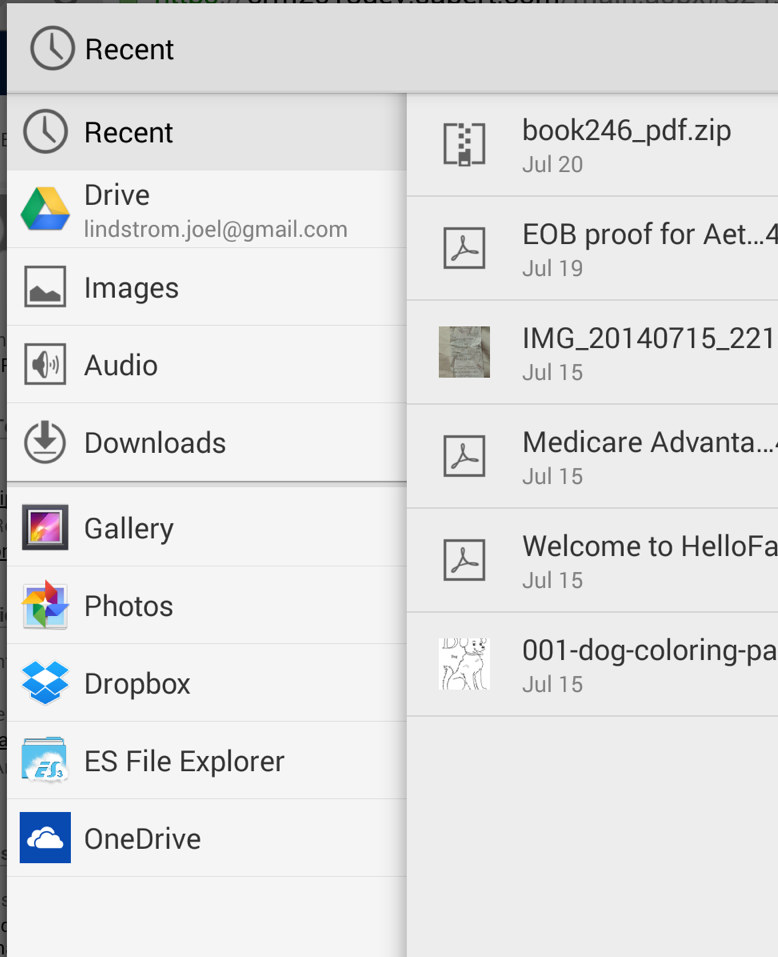I love the availability of vast amounts of low-cost online storage these days. Microsoft just bumped up my OneDrive to unlimited space, and DropBox is giving me one TB. This means that I can get whatever files I need from almost any device.
So if you use a cloud provider as your primary storage medium, how do you attach these files to CRM?
If you use an Android device, files from your cloud storage can be attached to CRM records.
- Open CRM in Chrome browser
- Add a note/attachment and click “browse.”
- If you have the app for OneDrive, Google Drive, or DropBox installed on your device, the file system allows you to select a file stored on the cloud as an attachment in CRM, just like if the file was on your local storage.
Based on my tests, this also supports just about any file format, making the attachment process very similar to a PC.
If you have an iPhone or iPad, you can attach any file you want, as long as it is a photograph stored on your device camera roll.
.
 of the
of the