Are your users confused when a CRM report freshly-minted by a report wizard, does not deliver the data they expect?
Inspired by our twice the tip, our fellow contributor Andre “I’ve got 88 in my handle” Margono sent us a fresh reminder that “the default filter is something that I often forget to remove/update and causing some confusion to the end user when they expect more data to be included in the report.”
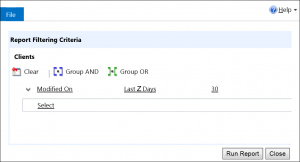
From the authoritative source:
When you publish a report, you can set a default filter. For all the reports that were created by using the report wizard, if you do not set a default filter, the filter is automatically set to all records of the entity modified within the last 30 days.
 of the
of the
Does anyone know a way to change this Default Filter? It is something I’ve forgotten to do many times…
Hi Nate, to change the default report filter:
> Navigate to the report list view
> Select the report that you wish to edit
> Click on ‘Edit’ button at the command bar
> Since the default filter was set for the report that created by the report wizard, click on the report wizard button to modify the report
> It will open the report wizard window again and this time it will pre-fill with the report that you wish to modify, keep the options as it is, click next until you reach the “Reporting Filtering Criteria”
> Click on Clear button to clear the default filter or click on “Delete” from the drop down next to the Modified On
> Click Next to review the other options (if required) until it reached the completion.
> Save your updated report, then click on Run Report, it will show the report without the default filter.
HTH,
Andre
Actually, there’s a shortcut to achieve this, by clicking on the ‘Edit Default Filter’ button at the command bar on the report that you selected. Then click ‘Save Default Filter’. The next time you run the report it will use the new default filter.
There is a ribbon button in the reports view that will allow you to “edit default filter”
Is there a way to clear this out globally for all users?
Filters are per report basis so by definition they are for all users. Unless I misunderstood the question.
OK. So if the report author goes in and clears the default filter for that specific report, it will behave that way for every user that attempts to run the report. One thing that I found interesting with CRM 2015, is that the default filter also kicks in for SSRS reports as well as Report Wizard reports… Kind of lame if you ask me.
How to clear the default filters on SSRS reports? We had our reports working fine for years and they started giving error as ‘This report cannot have a default filter’ all of a sudden. I dont see any option to remove them. Clicking the edit default filter doesn’t do anything since they are not created by the report wizard
The message is a bit misleading. Usually caused by trying to access a reporting URL directly. The other potential problem would be if your datasource name has changed but report was not adjusted.