You are moving to Dynamics CRM from a lesser CRM application (let’s call it Salesforce.com, but could be any other CRM). As part of the migration, you are importing legacy appointment records into Dynamics CRM and assigning them to their respective users in Dynamics CRM.
When you go live, if you use the standard Appointment synchronization rule with either Outlook Sync or Server Sync, these appointments will synchronize to the user’s Exchange calendar, and the user may be surprised to find that she has hundreds of reminders pop up when she logs in to Outlook.
If you are importing historical activities, one way to prevent this reminder overload is to modify the user’s synchronization filter for appointments to only synchronize appointments that occur near or after the go-live date. Pick a date shortly before the go-live date, such as the day before the users will start using CRM. Change the first line in the filter from Start Date Contains Data to Start Date on or after [desired start date].
You can do this in bulk for all users using the xrm toolbox. See instructions here.
 of the
of the
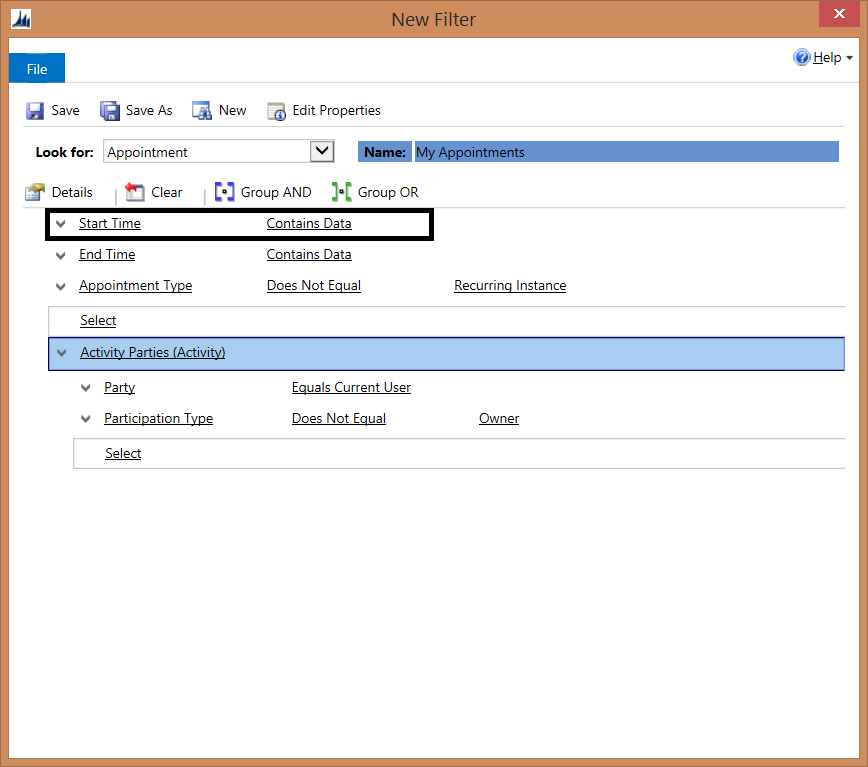
Good tip Joel. Where do I find synchronisation Filters for Server Side Sync? As far as I know, there is no facility to filter like the Outlook Filters do for the Outlook add-in.
Thanks
There are two ways to do it that I’m aware of. A user can install CRM for outlook and configure them there, or you can use the very nice sync filter manager that comes with the CRM toolbox and set these filters for all users globally. My preference is to handle this before adding user via the filter manager, otherwise you will have the sync happen before you can change it, and could get nasty surprises.