I am very honored to have Joel as my fellow CRM tipster. Most of the time, that is. Sometimes I find myself closely studying the state of my own footware thinking if I should ever be seen in one room with that person. Take, for example, this post.
Update each message for the entity, replacing the old name with the new entity name.
I suspect that from time to time Joel employs an eight-years old to write his posts (I have no other explanation for his insane productivity). “Update EACH message”?!
To stop Joel from publishing another tip on how to modify EACH label as well, let me show how professionals do that.
- Open the solution your entity is a part of. No, not the default one. You do use solutions in your daily development, don’t you? If you don’t have one, create one and add the entity to it.
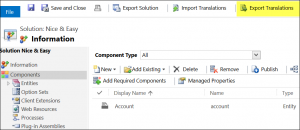
- Click that magic Export Translations button
- Extract CrmTranslations.xml file from downloaded zip archive
- Open it with Excel
- Use magic functionality called Search & Replace to turn Accounts into Companies. You may need couple passes to deal with all the forms and capitalization. Use common sense: case-sensitive search, plural first, etc. Deal with Display Strings and Localized Labels at the same time.
- Save, re-pack, click Import Translations, upload updated zip file, publish.
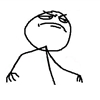 Done.
Done.
 of the
of the
Visual Studio and Notepad++ work pretty well for modifying customizations.xml, also. I mean, if you want to make sure it will re-import on the first pass 😀
Couple of things to note when doing a bulk search and replace:
There’s a specific order to ensure proper case. Always use ‘Match Case’ in the search and replace.
1. Lower Case | Plural
2. Upper Case | Plural
3. Lower Case | Singular
4. Upper Case | Singular
Example:
1. accounts -> groups
2. Accounts -> Groups
3. account -> group
4. Account -> Group
Additionally, be mindful of the article (a/an) before the word when doing. It may require an additional step to update those instances as well.
Also – be careful with ‘ies’ plurals like companies. If you did it correctly in the previous step but you use ‘Company’ in this step, you’ll end up with Companyes.
Example:
1. an account -> a group
2. an Account -> a Group
3. An Account -> A Group
4. An account -> A group
Cheers!