NOTE–this post has been updated as the original solution was insufficient to bring the button back. In the author’s defense, he tried several things to fix it and misidentified the real solution. Thanks to commenter Matt for pointing out the error of our ways.
In CRM 2013 SP1, the Associate View subgrid of contacts no longer displays the “Add Existing” button. This is fine if you don’t use it, but what if you wish to link existing contacts to an account?
To make it show up, create a solution that just includes the Contact entity
Open the solution in the Ribbon Workbench.
On the contact subgrid, you will see two buttons that say “Add existing.” Right click on the first one and select “Customize Command.”
Right click on the command for MSCRM.AddExistingRecordFromSubGridStandard and select “Edit Display Rules.”
On the right pane of the display rules selector, select the rule called “MSCRM.NotOnAccountForm.” and click “Remove”
Publish your changes and reset your browser temporary files, and you should now see the “Add Existing” button on the contacts subgrid from an account. Note this will not display additional buttons on the inline subgrid, but if you pop the subgrid out using the grid button or access contacts from the “Contacts” link on the navigation menu, you should once again see the “Add Existing” button.
 of the
of the
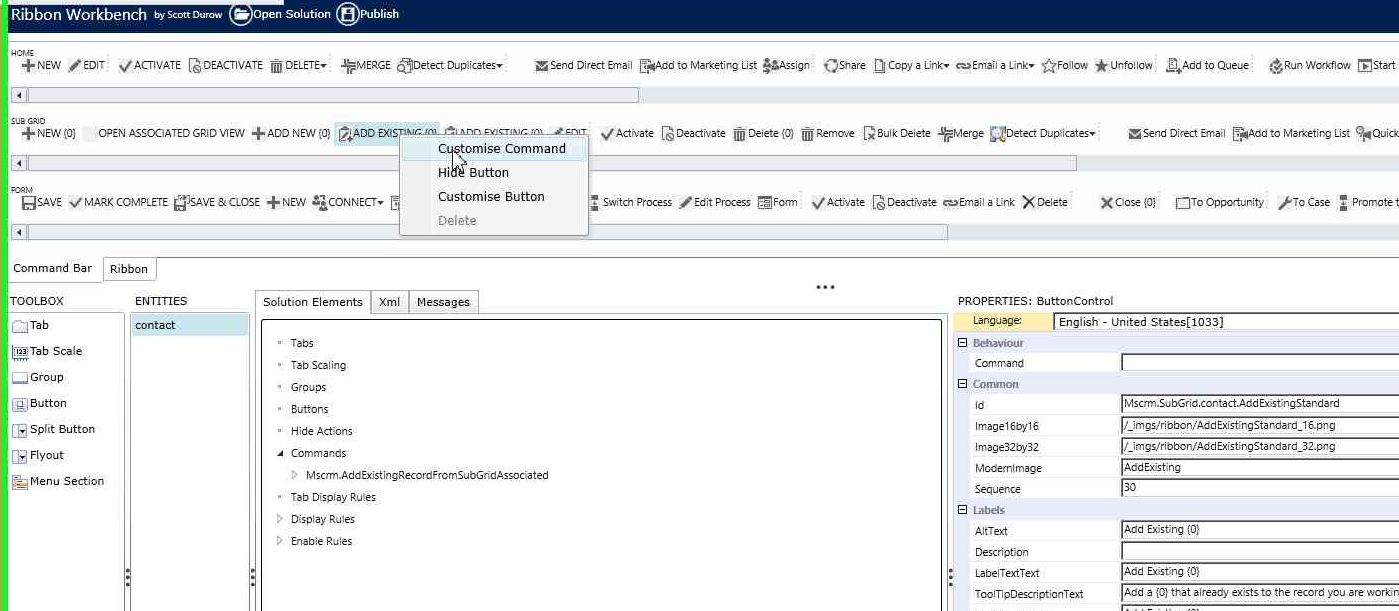
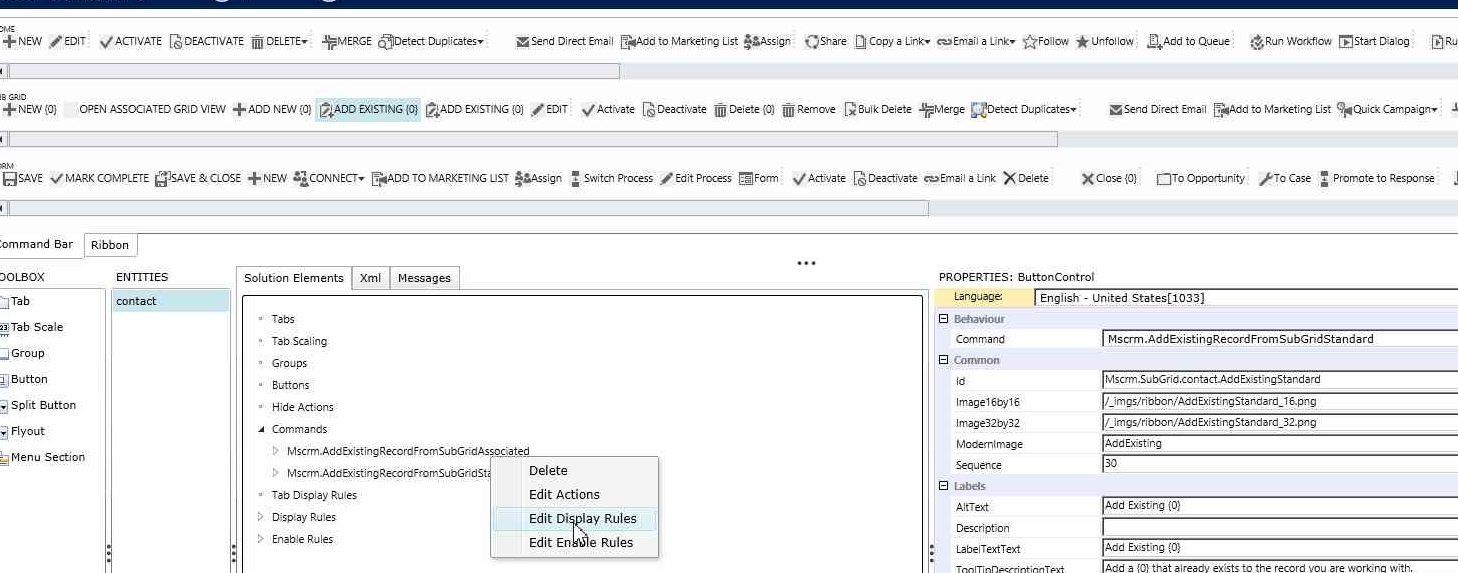
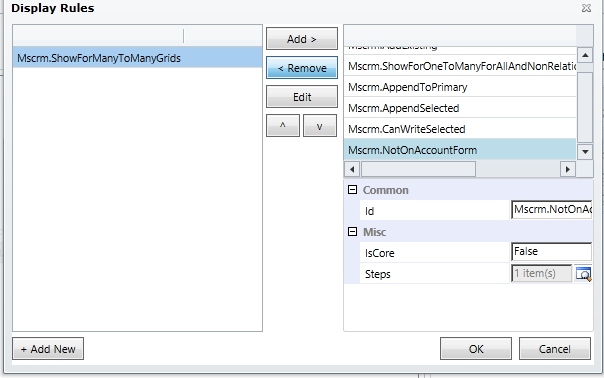
I’ve been waiting for Microsoft to answer this question for a few weeks now. I know a lot of people didn’t like this add existing functionality when it was first released but to suddenly rip it out when some rely on it was not a good move.
I followed your steps exactly but I don’t get the Add Existing button back.
Matt–thanks for your comment and for finding my error. I have updated the post.
What happened was I tried a couple of different things and the change I thought brought it back was not actually what worked. I saw it come back in a delayed manner because I had not reset my browser.
I have re-tested in a new environment using the updated procedure, and it worked for me now.
That’s fantastic. Works like a charm.
Hi Joel,
I understand the process you discuss above but when I go to do exactly this the “add existing” button is not on the contact subgrid. I have the “add new” as you would expect but no “add existing”. Any idea what could be wrong here or are you able to send me a copy of your add “add existing” button so that I can create it from scratch?
Many thanks
If you are missing the add existing button in the ribbon workbench, see tip 58 and reset the command bar of the entity in question. Could be somebody else hid it.
What if I’m missing the “MSCRM.NotOnAccountForm” Rule? Everything went smooth until getting the Display Rules. 🙁
do you have 2013 update 1 or later? I just verified in a 2015 update 1 environment, and the display rule is there. If you have 2013 (not sp1) it is not there.
[…] Tip #186: Bring back the “Add Exisiting” contact button […]