You didn’t think I was waffling about replacing triggers in Power Automate flows for no reason, did you? Not once but twice, in fact. The technique of painlessly replacing triggers is more like a kata before you master the art of breaking bricks with your head 🧱🤕.
Enter the world of solutions where nine out of ten attempts to import a flow from outside are met with “Where the **** is my flow?!”.
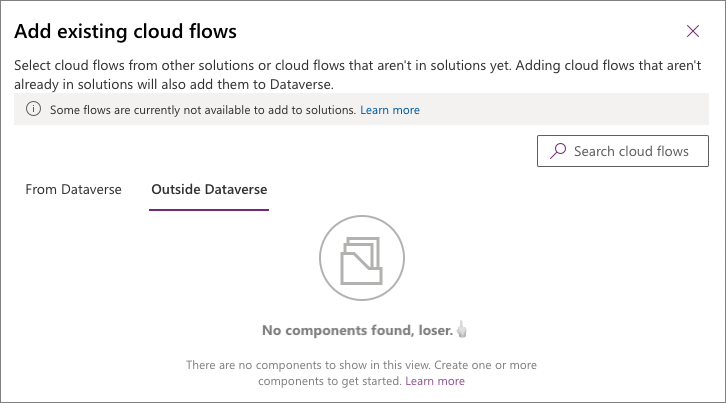
I hope you are not like me because, for what seems like eternity, I was behaving like an uneducated baboon and was blatantly ignoring the Learn more link because, you know, real men don’t read user manuals. Turns out, apart from the brick crushing trigger replacing kata, this link has everything you need to master the art of import.
Let’s have a look at that non-manly reference Solutions in Power Apps – Power Apps | Known Limitations.
Flows using connectors that are ‘indexed’ cannot be added into solutions. Indexing isn’t supported for solution cloud flows yet. Indexing enables the quick retrieval of those flows to display in a menu or list. Indexed connectors include Power Automate instant (button) flows, Power Apps, Teams, SharePoint, Dynamics 365 Customer Voice, Microsoft Forms, legacy Dataverse connector, Dynamics 365, Excel Online, Microsoft Project, Azure IOT Central V2, and Project Online.
Read the list of connectors and weep because, according to British scientists™, when you work in Power Platform ecosystem that’s 98.4% of all the triggers you use. For example, if you have a ready to go manual flow prototype created in 1987, i.e. outside a solution, and you’re planning to use it as a child labor then you’re simply out of luck because manual is another word for “Power Automate instant I need to be indexed or 7 puppies going to die (button)” flow. Also featured in this hit list is legacy Dataverse connector a.k.a. “The only codeless way known to humanity to run a flow against a selected item (until the fullness of time®)”. And that’s even before you look in the SharePoint General Direction.
But let’s not dwell on the past laden with expletives and read on:
Workarounds for this limitation:
Edit the flow to remove the indexed connector triggers/actions, add it into a solution, and then change it back.
Digital transformation take the wheel! Magic steps, folks, magic steps:
- Delete the “indexed” (whatever the heck it means) trigger from the flow. How do you know which step to delete? It’s the first one! Want to do it without breaking your masterpiece? See this and that.
- Add a silly “non-indexed” (whatever the heck it means) trigger, e.g. schedule.
- Try importing again. Voilà! The flow is now visible. Did I mention magic?
- Import that flow.
- Recreate the original trigger.
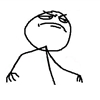 Now of course you can see why we’ve been practicing the art of replacing triggers without breaking anything else.
Now of course you can see why we’ve been practicing the art of replacing triggers without breaking anything else.
Cover image courtesy of Heiko Behn | Pixabay.
 of the
of the
Cool article! How can we monitor flows activities when they are under solutions? They are not listed in the Cloud Flow Activity
Thanks!
Cloud Flow Activity is indeed for flows outside of the solution framework, more for the individual productivity.
As far as solutions flows are concerned, have you looked into this connector: https://docs.microsoft.com/en-us/connectors/microsoftflowforadmins/? It allows you to query flows in your environment and check their runs. OOB you may want to look at https://flowstudio.app/. Don’t forget Microsoft Power Platform Center of Excellence (CoE) Starter Kit OR View analytics for flows OR dozens of other useful articles and techniques you can find on the internets. 😉
Thank you so much for this article. I ran into the same exact issue with my trigger being the “Manually Trigger a Flow” that is listed first under their examples of “Indexed connectors”. I ended up deleting this trigger and replacing it with the Built-in Schedule – Recurrence, as you noted.
We will also want to next do this: change the My Flow so that it can make use of Connection References. Unless this method followed by Kent Weare in the linked video, we will not be able to use conref – and we should!
https://www.youtube.com/watch?v=Hf2_0MQ9Pfg
tldr: add the connectionMode?connectionMode querystring param to the flow url once in the solution
(or in the UI, go to Flow Checker in the Flow Details page and this styled link will be contained against the words “Remove connections so connection references can be added”)
You’re an effin legend. That is all.
George, thanks so much!!
This saved us hours!!
Hi, same issue here. My flow has trigger as recuurency and some connections in the steps. Tge workaround is not working any ideas how i can find out about indexes?
Thank you
Hey Buruc,
not sure what’s happening on your side. I just checked – it still works for me.
Cheers,
George
Hi,
The workaround is not working for me. I did exactly like how the instructions stated, and it still not showing under “Outside Dataverse” tab.
Anyone has any insight?
Thank you!
What trigger did you use as a replacement?
I used the schedule trigger as a replacement.
Thanks for your response
That should’ve worked (just tried in my tenant). Sorry it’s not working for you.