If you want to quickly find multiple records in advanced find, you can type in semicolon-separated text values into your filter.
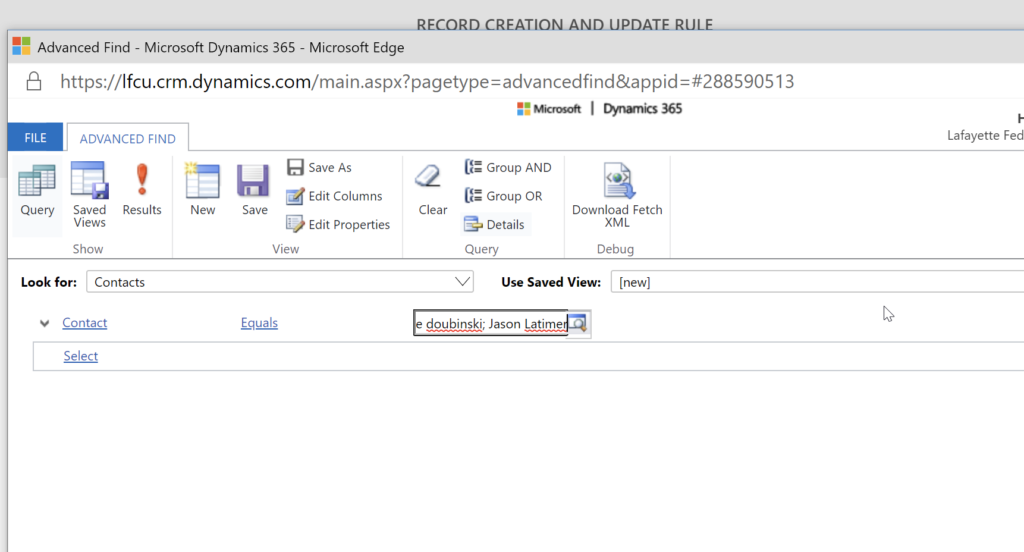
This can be a huge time saver, as you can copy/paste the string in, and assuming they are legitimate records, each value will resolve.
This is also helpful for testing a set of records after a data update.
Note — there is a limit to the number of values you can enter. Based on testing, it is somewhere around 65.
Thanks to Edgar Chan for this tip. Got any tips? Send them to jar@crmtipoftheday.com.
 of the
of the
Does not work before release 9
Christoph,
You can assume that any of our tips reflect the current version at the time that they are written.
Seems to only work on the lookup field. Doesn’t work on an ID number, for example, in the Contact entity. Shame because it would’ve been great otherwise.
Gotta love the CRM2011 Advanced Find window. Still going strong without any AI infusement. 🤣
Augh! I was so excited when I read this tip. Then I was so disappointed when I read that it doesn’t work prior to version 9. 🙁
Does it work for text fields? Example Job title where I would like to search for applicable contact records having any one of the job title mentioned?
This does not work Properly for more than 93 records, i added bunch of 30, 30 records . When i add next 30, it should give me 123, but it only gives 99 records.
Suggest any other way!
Thanks
Why would you search for 93 records by the name?!
I have found that this works if I do not click the search glass.
Basically I paste in the text separated by a semicolon and then click to the right of the search glass and wait.
It does not work if I press enter or if I click the search icon.