If you use automatic record creation and update rules in Dynamics 365/CDS to create cases automatically from emails, you should know the default behavior is to set the Customer field on the case to the parent company of the email sender and set the contact field to the email sender.
This is great for many companies, but in some cases, you want the customer to be set to the sender of the email, such as when service is provided to individuals, not their company/employer.
If you want to change the default behavior, when you create the record creation and update details, on the case form you will notice that the customer field is mapped to {null(Channel Properties)}
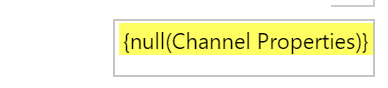
Remove the field mapping and using the form assistant, set the value of the customer field to the sender of the email.
Thanks Brandi Bozek for the tip. Got a tip? Send it to jar@crmtipoftheday.com.
Cover photo by Roman Arkhipov
 of the
of the
Its funny you mention this one, as I have recently come across this in the Auto Case Creation Rules. However if you want to manually convert an email or maybe a Phone Call to a Case using the Convert To – Case button in the Ribbon the Customer is automatically set to the Contact from the Email/Phone Call.
This isn’t great as you can convert a Phone Call/Email to a Case and then Convert a Case into a Work Order. This is because as you can only convert a Case into a Work Order if Customer on Case is an Account (as it populated the Service Account field).
I had to create some custom JavaScript to run that gets the Parent Account in this situation and populates the Contact with the Contact and the Customer with the Account.