If you use Microsoft Planner to plan your project tasks, you may want to automate creation of tasks. You can do this with Microsoft Flow.
You will notice that you can’t update fields like the task description when you create a task–this is actually a separate step, called update task details. But if you try to create a Flow that creates a task and immediately tries to update the details, the Flow will fail with a record does not exist error.
To avoid this issue, add a 1 minute delay between creation of the task and update of the details.
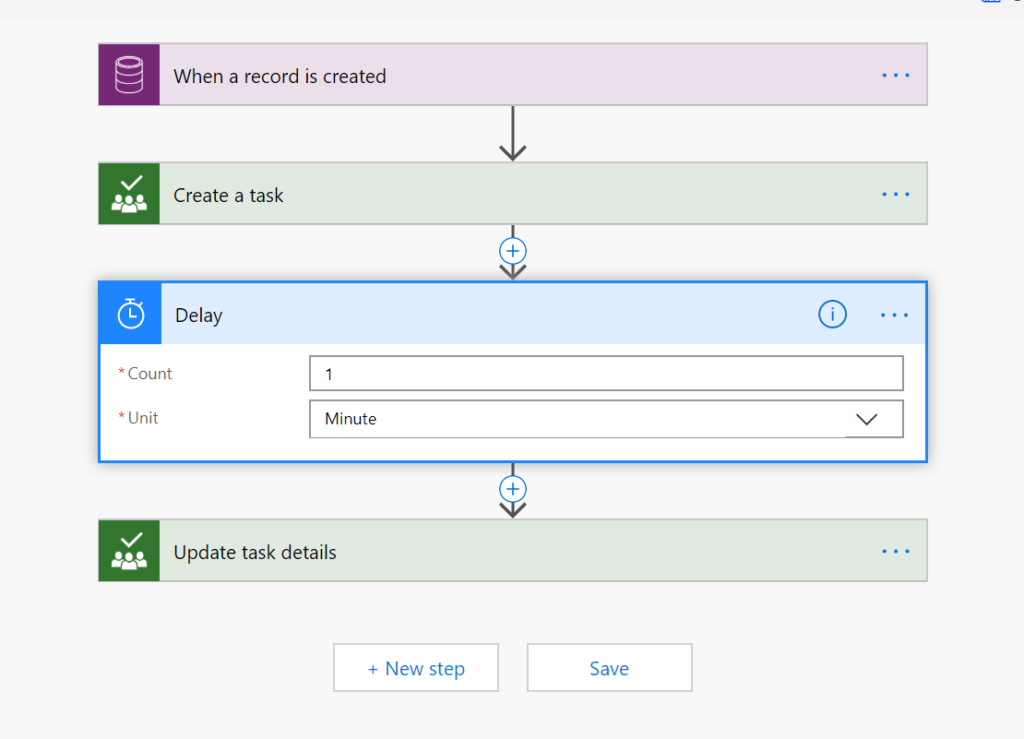
Cover photo by Xu Haiwei
 of the
of the
Yikes, having to design workarounds like this is unfortunate. In a high-load scenario, what happens if 1 minute is not enough?
I have flows that update 30,000 records and numerous records waiting, it scales to large numbers or records quite nicely
Hmmm….you sure you need a full minute? I found this out a while ago and I use a wait period of 5 seconds and can update the task details after then.
Could be
Why “one” minute ?
I didn’t try every possible time duration. I tried one minute and it worked. Could 5 seconds or 30 minutes work? Possibly, haven’t tried it. Try it and let us know what you find
When it creates a new Task, how do you get the Update Task Details to know which task you are referring too?
Yeah, without knowing that its a half cooked solution
Yes this makes it pointless, and what a waste of time.