In some environments with Dynamics 365 v9, when you go to the URL for your Dynamics 365 URL you get the classic default app, while in others you get the Unified Interface app selector.
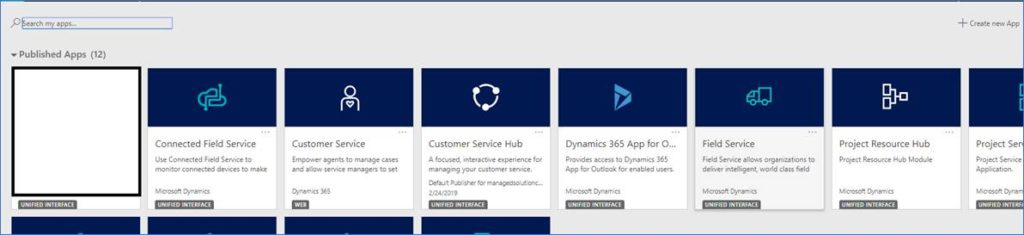
To control this behavior, go to the Power Platform Admin Center , select Environments and select the desired environment.
Click the settings gear and select Behavior.
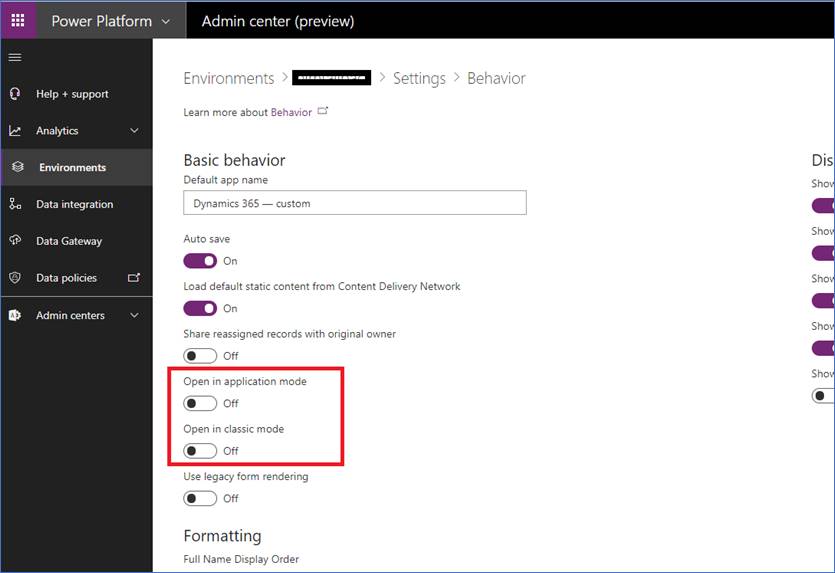
Set Open in classic mode to off if you want the URL to go to the Unified Interface app menu.
Thanks Shidin Kuruvath Haridas for the great tip. Got any tips? Send them to jar@crmtipoftheday.com.
(Cover photo by Matthew Smith on Unsplash)
 of the
of the
Nice tip!
Just a heads up – you don’t want to enable the force UI functionality if you’re using addons that still require the classic web interface, like for example, ClickDimensions. Just tested this today and it will force every app in the system to use the unified interface. Since ClickDimensions is not supporting unified interface yet, it left the solution unusable.
Fortunately it’s easy to set it back to allowing classic mode, but it’s going to slow the unified interface adoption down.
Unless there’s anyone out there with a workaround solution?
@Jostein –
True! Way i see it, it is the responsibility of the 3rd party tools or ISVs to provide customers with UCI compliant builds.
Before moving onto the UCI version, do give this a quick read.
https://docs.microsoft.com/en-gb/dynamics365/customer-engagement/admin/update-apps-to-unified-interface
“For Apps obtained from an ISV or any other third party publisher,
Contact the ISV (Independent Software Vendor) or the third party app publisher and get a new version that updates the apps to Unified Interface.”
how about on On-Prem?