I did give some consideration to continuing the torture steady stream of Dynamics 365 Portals tips but we have a backlog of good tips sent to us by the community so let’s see what’s in the tipping jar first.
Today’s tip is from Shailesh Wath and you too can send your tip to jar@crmtipoftheday.com. (t.j – I think some of us stumbled over this one way or another but credit is where credit due. We also replaced some of the references to the classic admin experience with the modern equivalent – if you go new, go new all the way).
After clients are upgraded to Dynamics 365 Customer Engagement version 9, users are unable to use classic functionality to run OnDemand Workflows which was a showstopper since it was a routine task and much needed functionality. To fix that:
- Make sure Microsoft Flow license is enabled
- Open https://portal.office.com/adminportal#/users and select the user
- Click vertical … (skinny burger menu?) and select Manage product licenses
- Expand Apps and make sure Flow for Dynamics 365 is selected
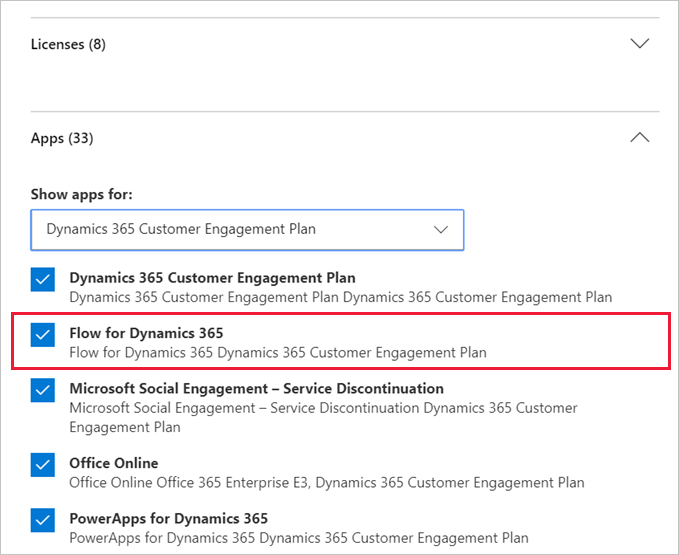
- Enable setting to show Microsoft Flow on the forms and in the sitemap
- Open Power platform admin center (https://aka.ms/ppac)
- Select Environments
- Click … (horizontal one, ugh), select Settings
- Select Behavior
- Make sure Show Microsoft Flow on forms and in the site map is selected
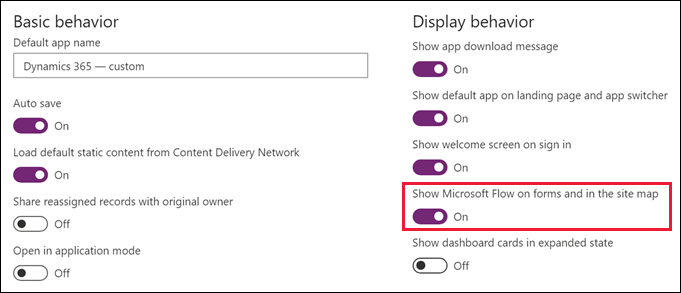
After that, all OnDemand Workflow for an entity will be under Flow > Run Workflow
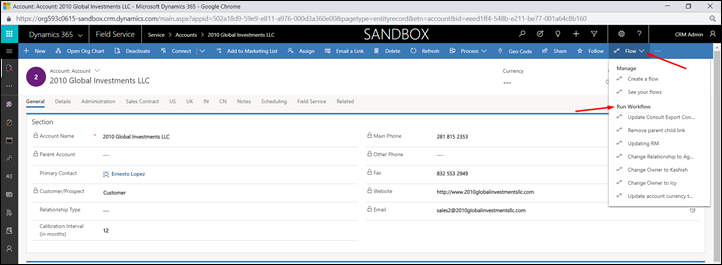
(Cover photo by Hannes Egler on Unsplash)
PS. And we are not done yet with the portal tips, stay tuned!
 of the
of the
[…] 1225: Run on-demand workflow in unified interface […]
Do you know how I see which workflow ran for a specific record in the new Unified Interface? It was an option on the form’s navigation; I would expect to see it under “Related” on the new tabbed navigation for a record. It seems the System Job entity is not valid for the new client?
Lisa, did you ever get a reply to this or otherwise discover how to see workflow system jobs on a specific record? This is a critical part of the way we use the CRM, and I can’t really believe they’ve just removed it!
We have a tip of the day for that https://crmtipoftheday.com/1312/view-process-history-from-unified-interface-forms/
Hi guys,
You need to add permission to Run Flows (different from Run Workflow) as well.
https://community.dynamics.com/crm/b/arun-pottis-ms-crm-blog/posts/microsoft-flow-button-is-not-visible-in-crm-uci