Some housekeeping before we dig in. Firstly, the tip is from Mohamed “iProperty” Mostafa but since I was instrumental in rejecting all of his ideas, I’m taking part-credit for it. Secondly, the full title should be
Automatically Track All Incoming and Outgoing Email Messages in Dynamics 365 without opening Outlook and across any device :: Pure Exchange and Dynamics 365 Server Side Synchronisation
but SEO is not my strength plus it won’t fit in the margin. (“I” below belongs to Mohamed, it could have been me, but was not).
Sometimes organisations want to track all incoming and outgoing emails for a number of users at Server Side without having the user to do anything manually and across all devices. The requirement here is to save the user time from clicking on “Track” emails when they are sending them or having to manually move incoming emails into a tracked folder to be tracked. They also want this to work on every email sent from any device and every email received even if Outlook is not open. This what I call “pure Server Side Synchronisation”.
As the name gives it away, Dynamics 365 Server Side Synchronisation and Dynamics 365 App for Outlook can help us achieve this requirement with some help from Exchange Mail Flow Rules that uses the transportation layer directly. Just to re-iterate, we are here using Dynamics 365 App for Outlook (not the client). If you are not sure what is the difference between Dynamics 365 App for Outlook and the Dynamics 365 for Outlook (also known as the Outlook Client), you can refer to this comparison.
My approach is using Server Side Synchronisation between Dynamics 365 Online Cloud and Exchange Online but the same approach may work with other setups to achieve the same requirement: Track all incoming and outgoing emails automatically from any device. I’m also applying all of this on 1 single “test user” but you can apply this on as many users as you want. My test user is called “sales test”.
tl;dr
The abridged version of the process is here. If you are after exhilarating step-by-step instructions, go straight to Mohamed’s original post.
- Configure server-side synchronization
- Set up tracked folder
- Create the following email flow rules
- Outlook rule to copy all incoming email messages to the tracked crm folder except if the message has “crmtrack” in the message header.
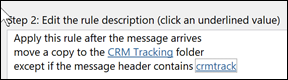
- Exchange Online Mail Flow rule that works at the transportation layer to “Bcc” every single email sent from the user to themselves and adds the “crmtrack” header value to the sent email message header
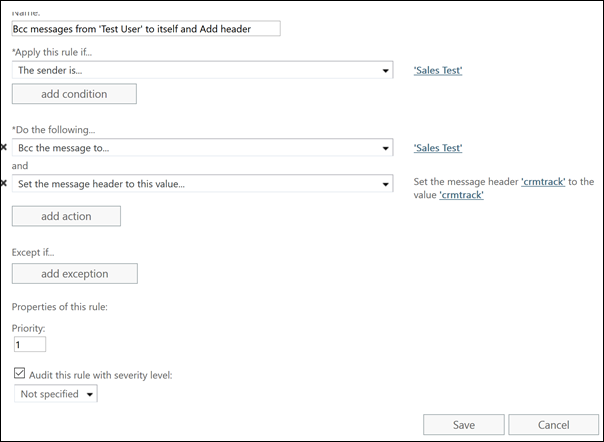
- Outlook Rule to move all incoming email messages that has the “crmtrack” header to the tracked folder.
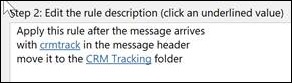
- Outlook rule to copy all incoming email messages to the tracked crm folder except if the message has “crmtrack” in the message header.
The result of all of the above complicated approach is that ALL incoming emails are tracked in Dynamics 365 automatically as “Received” emails and ALL outgoing emails are tracked in Dynamics 365 CRM automatically as “Sent” emails. As this approach is using Exchange Online transportation layer, this is a pure Server Side Synchronisation of Email messages with Dynamics 365 which means it will work with “ALL Emails” sent from ANY Device and any app as the synchronisation happens at the server side and not on the client side. So if you sent an email from the Outlook for the Web (Web Mail), sent it from an Android device email client, iPhone Mail app, Outlook app on iPhone, Office Outlook or any other medium, all emails sent and received are tracked in Dynamics 365.
This is how it looks like in Dynamics 365: Tracked emails sent from any device and emails received while Outlook is closed:
(Facebook and Twitter cover photo by Matthew Henry on Unsplash)
 of the
of the
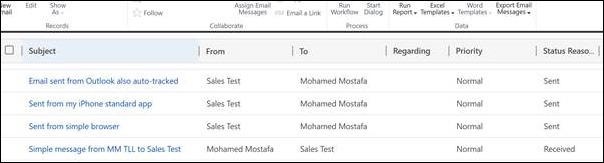
Mohamed Mostafa Why not also use an Outlook rule to set the Category ‘Tracked in Dynamics 365’ and leave server side sync and category based tracking to do what it’s good at?
No folder based tracking necessary. Yes it poses a problem with regarding being left empty.
Yes, it seems like as of this writing, Category tracking offers a more built-in way to do this. But then how is Regarding set, when you only marked it as “Track” with that category?… I guess you’d still need to go thru each email one-at-a-time, open the App for Outlook to specify the regarding. Category just lets you bulk track.
https://docs.microsoft.com/en-us/dynamics365/customer-engagement/admin/use-outlook-category-track-appointments-emails