I dedicate today’s tip to Steve Mordue, who asked me how to do this.
Let’s say you have the Dynamics 365 App for Outlook configured against D365 instance A, but you are moving instances and want to use it with instance B.
- Log in to https://outlook.office365.com/owa/
- Click the settings gear in the upper right corner
- Select Manage Add-Ins
- Select “My Add-Ins”
- Tap the … on the Dynamics 365 Custom Add-In tile
- Select “Remove”
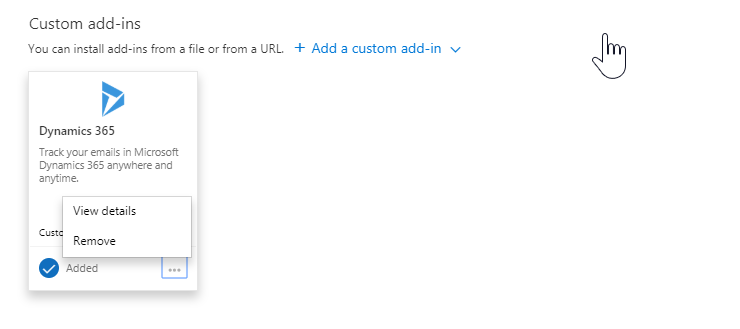
- Install the Outlook app from Dynamics 365 instance B
 of the
of the
Careful! You’ll want to make sure to disable server-side sync in instance A and enable it in instance B before you do that, otherwise things might not work as expected.
I’ve also found that I don’t need to remove the add-in from the original instance when switching. It’s enough to add the add-in from the new instance and wait until it shows “installed” in Dynamics. The only downside to this approach is that the add-in will show as “Installed” in the original instance when it isn’t.
Hi Steve,
You are right—you never want server side sync enabled in two instances against the same mailbox. Also, the reason I say to uninstall is because us mere mortals will not remember which instance is active and bad stuff can happen
from lat. manus – “hand” and scribo – “I write”) ]