You have completed your CRM configuration, you have tested your forms, everything is working great, and users are now “live” in the system. Even if everything is as perfect as possible, users may occasionally see some random script errors. Like any web application, a number of different factors can conspire to occasionally create an error condition and make the “an error has occurred” box pop up.
If you want to prevent users from seeing error messages, you can do so by changing a setting in the Dynamics CRM privacy settings. Go to Settings–>Administration–>Privacy Preferences.
Selecting either the “Automatically send” or “Never send” will prevent users from seeing most form error messages.
Note–I’m not recommending using this to cover up legitimate form script errors. But once you have tested your scripts and verified that they are working correctly, changing the privacy setting can be a good idea to prevent users being thrown off course by a random error message.
 of the
of the
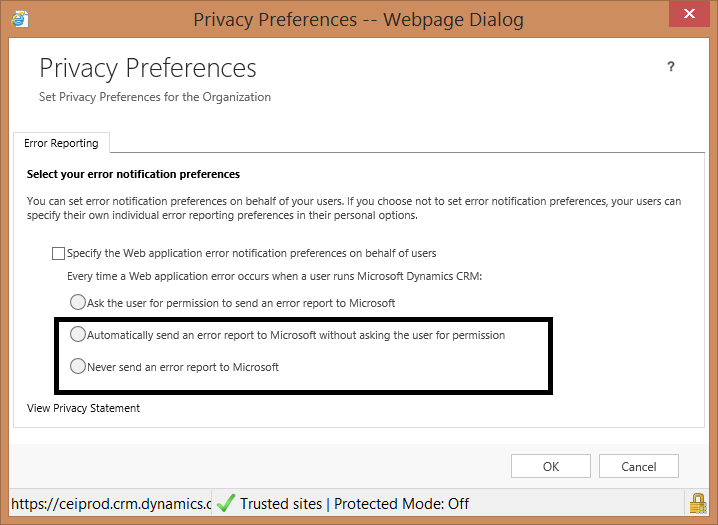
Great blog entry. I just want to share that from my experience the script errors will only be hidden if you choose the “automatically send…” option.