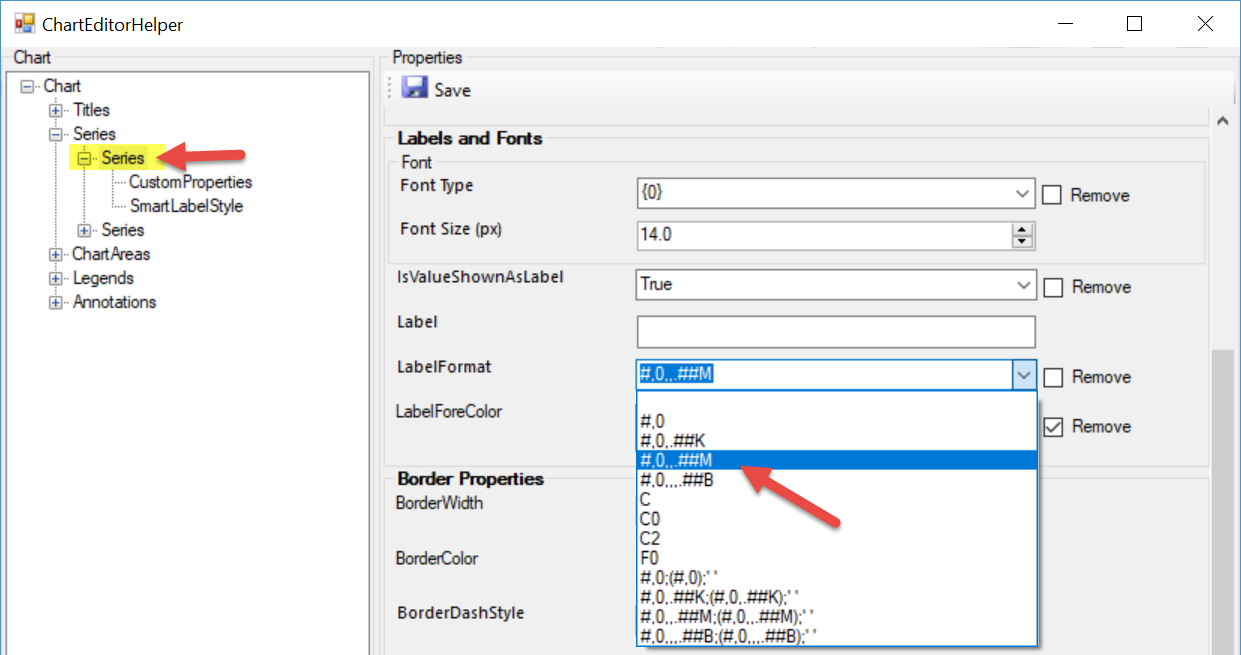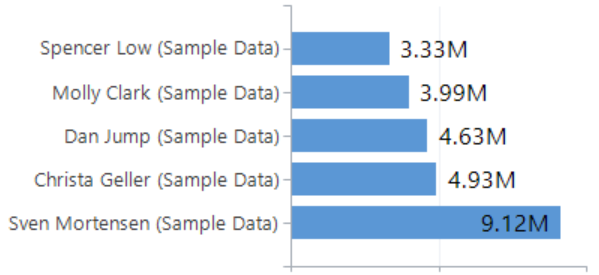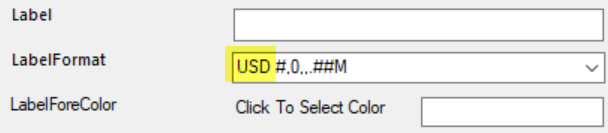The chart week by Ulrik “CRM Chart Guy” Carlsson continues!
Do you think it’s relevant to know if the pipeline for a given sales person is USD 2,878,345.13 or is a simple USD 2.88M in a big font just much quicker to read.
The chart XML allow you to modify the number formatting as above by adding LabelFormat=”##,##M” to the chart XML’s series properties. Luckily, you don’t need to remember any of that if you have the XrmToolBox.
Open the desired chart in the Advanced Chart Editor for the XrmToolBox and navigate to the series you would like to change.
In the LabelFormat dropdown field, select the desired K, M or B (Thousands, Millions, Billions) formatting. You should also increase the font size at the same time.
Remember to click Save and then update the chart.
Voila!
In the LabelFormat dropdown there are a few additional options. The items with multiple formats separated by a semicolon also indicates formatting for negative numbers and zero, so you can have different formatting for those and possibly suppress zeros.
You do not have to select any of the predefined options. In the field you can type in your own custom formatting and include text in single quotes. For example, you can add ‘USD ‘ to add a currency description.
If you run into issues with the text strings, adding the text part in single quotes can help.
For full details on what you can do with the LabelFormats, check out this cheat sheet.
 of the
of the