Welcome to chart week! This week on CRM Tip of the Day, Ulrik “CRM Chart Guy” Carlsson brings us a chart tip every day.
When you create a pie chart on the est. revenue on opportunities broken down by account, or any other currency field, the pie chart automatically displays the value of the slice in the label.
Sometimes, showing the percentage instead of the actual value can be useful. Especially as the pie chart is really intended to show the relative proportions of the individual groups.
Luckily it is very easy to change the labels from the long, two decimal values to a percentage value.
Open the XrmToolBox and open the Advanced Chart Editor. If you don’t have it, you can find it in the plugins store.
- Load the entities
- Select the opportunity entity to retrieve the charts. Or whatever entity the pie chart you are changing is on.
- Select the chart by clicking on the name so it is highlighted in blue.
- Then click on Edit Chart.
Click on Open Visual Editor.
Navigate to the series node and change the following values.
- Font Type to Verdana
- Font Size to 20
- IsValueShownAsLabel to False
- Label #PERCENT
Don’t forget to click Save, then click Ok, to get back to the standard editor.
Click Update
Your updates to the chart XML will now be updated directly in Dynamics 365 without needing the export/import of the XML file.
In Dynamics 365, open view and chart, or if already open, simply refresh the grid to see the updates.
 of the
of the
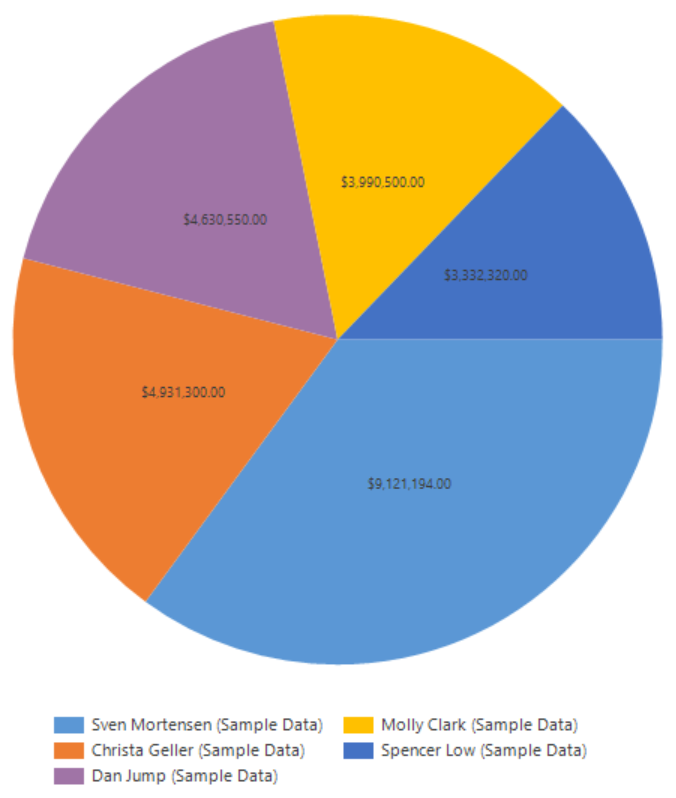
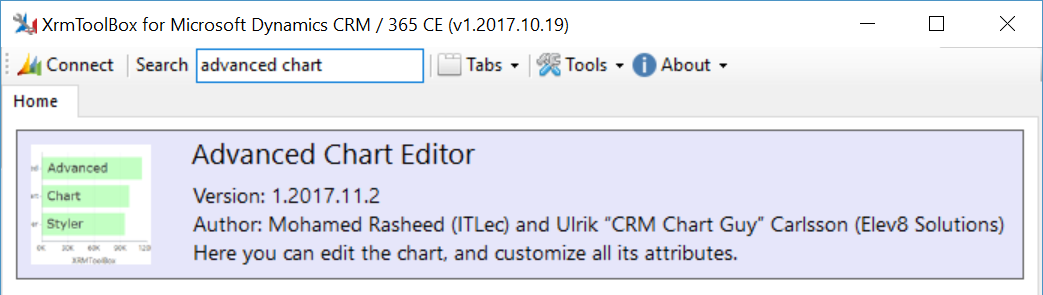
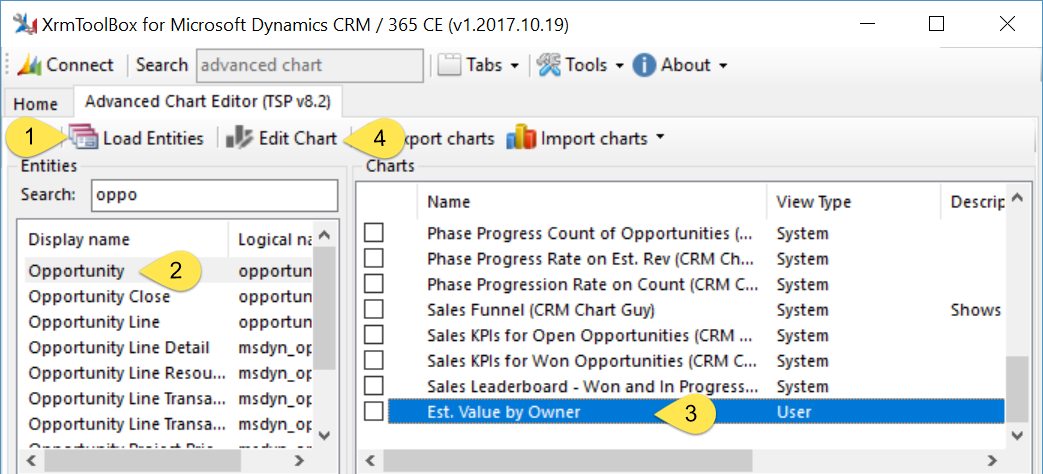
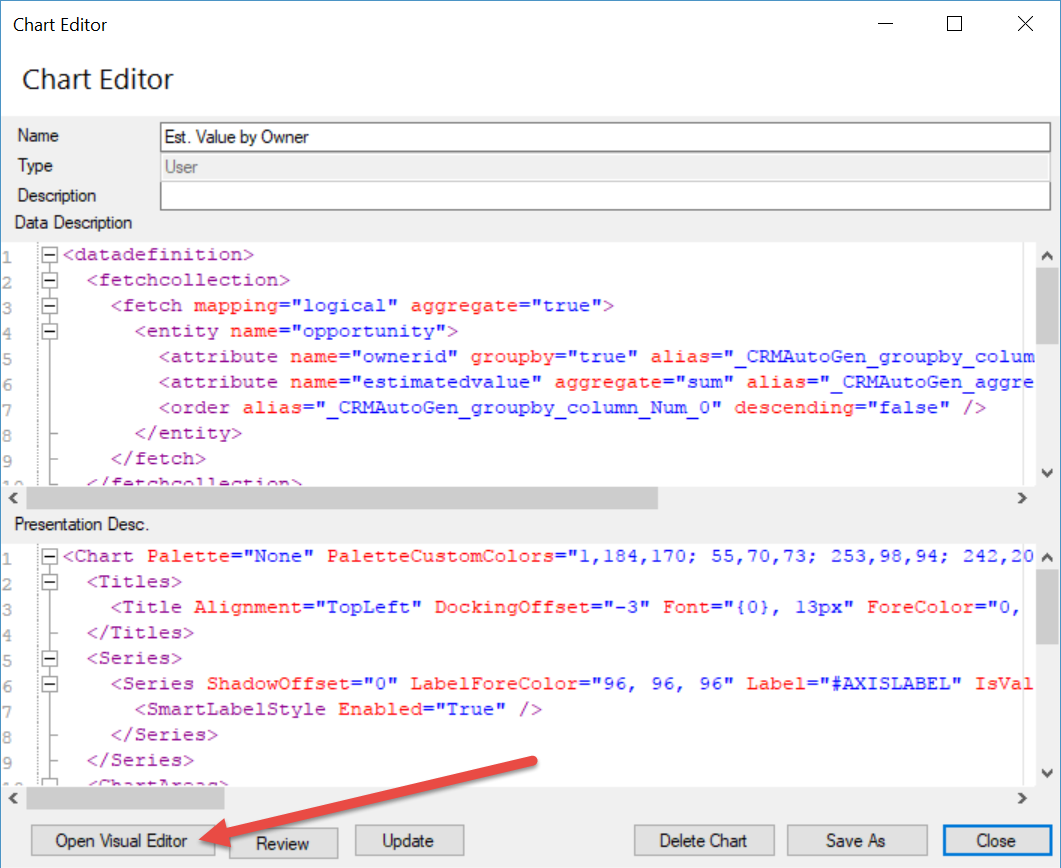
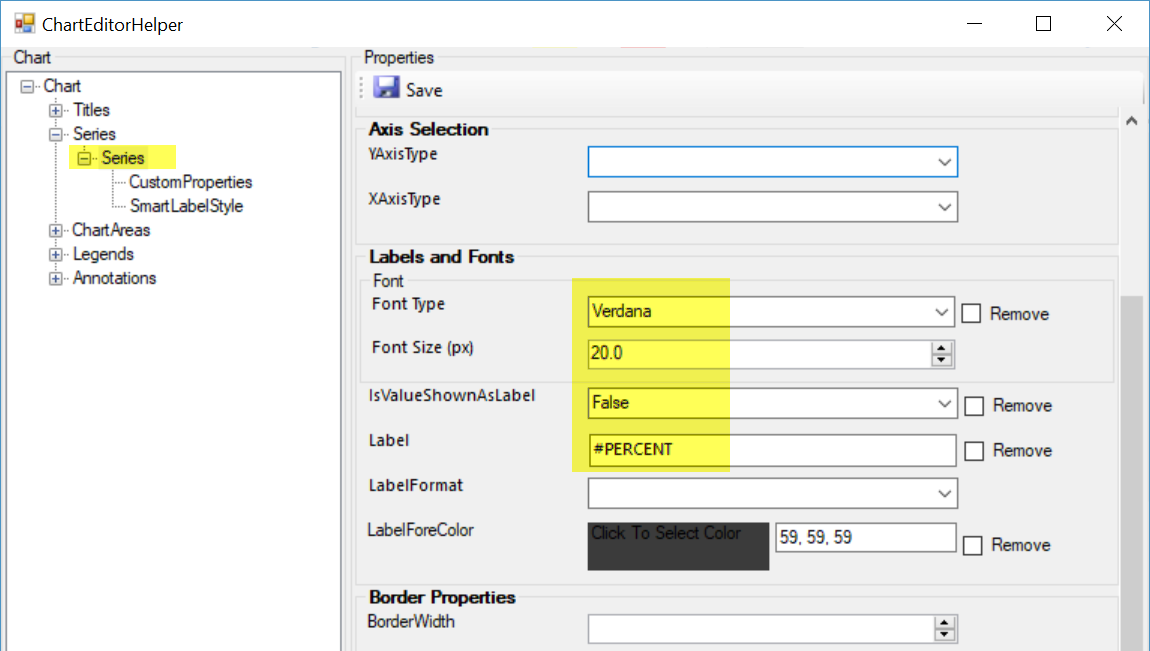
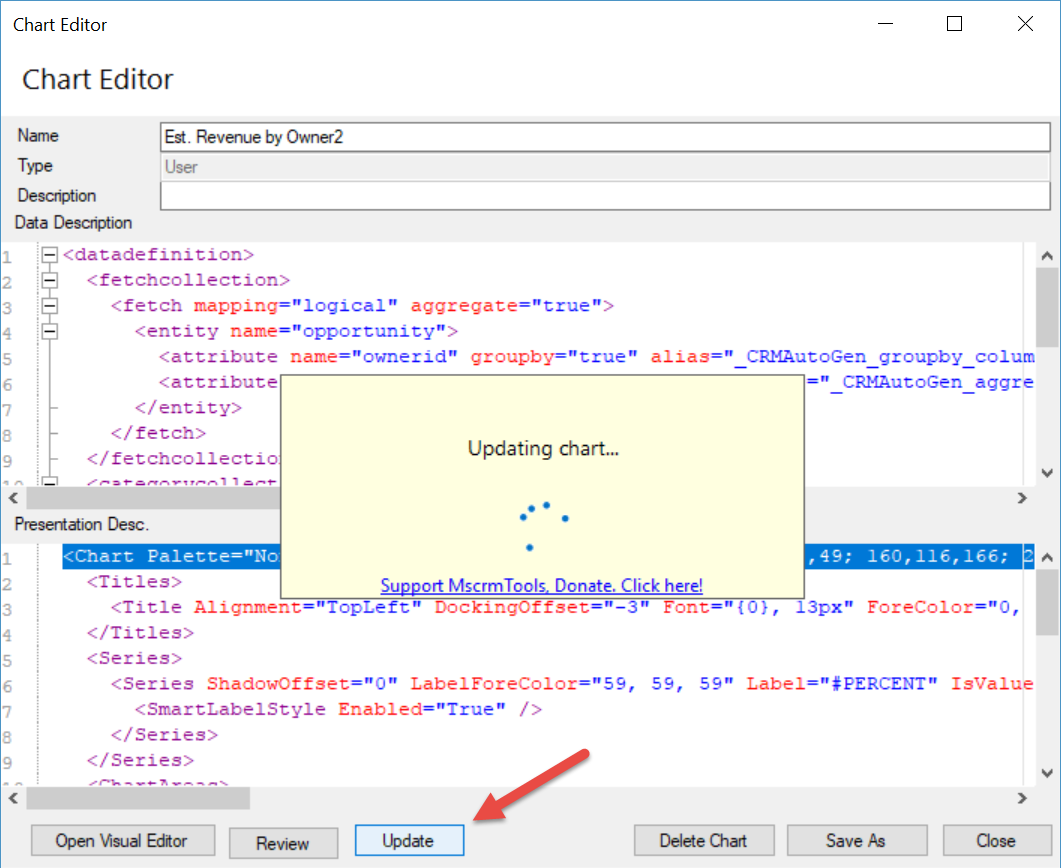
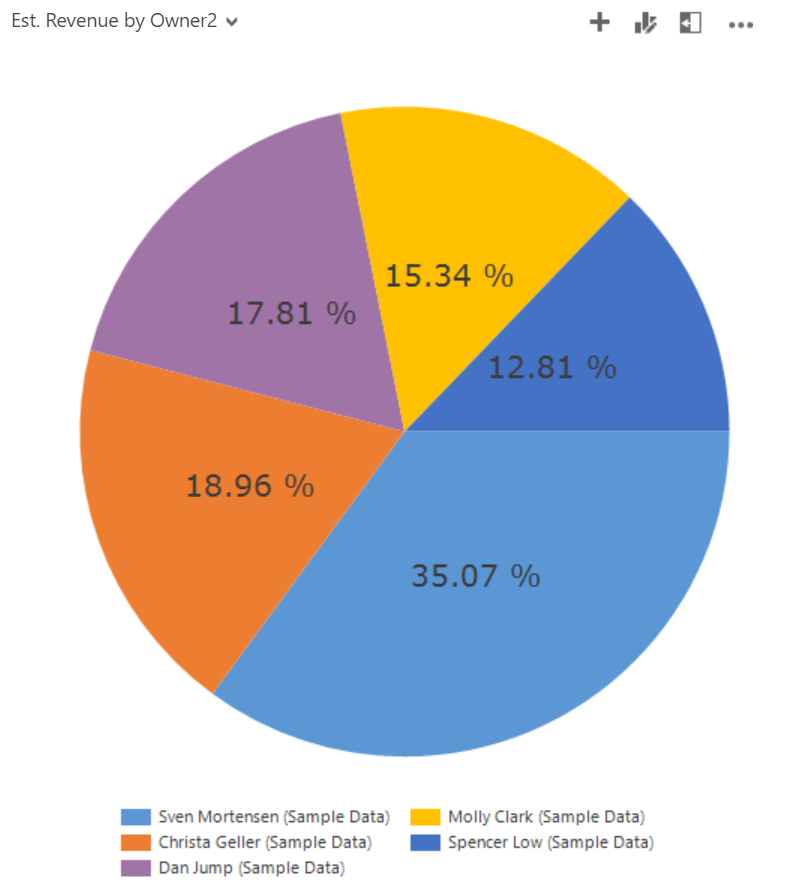
This no longer works in the unified interface. I did this and it shows in the old ui, but not the new.
Care to summarize?
Jay, you’re correct. The challenge with unifited interface is that it’s now using highcharts and not SSRS charts as it used to. That means that most of the customizations that involve modifications to chart xml, no longer work. With highcharts, in theory, everything is cutomizable, but customizer UX needs to catch up with the features.
Hey,
So what should i do?
Huh, I wish I knew! Some roll out their own PCF components, some use 3rd party PCFs (https://pcf.gallery/categories#chart), some resort to Power BI.
What if we want to remove the decimals to the percentage value?
35.07% -> Display as 35%
Thanks!
Hu Yvan, did you get an fix for this? Would love to have my charts showing in whole numbers only.
#PERCENT{P0}
Use, #PERCENT{P0}
This will drop the decimal place. It will not round it!
This still work only thing you have do is manually change the IsValueShownAsLabel to False in the chart editor
The XRMToolBox tool no longer works when editing with the UI, edit the value directly in the XML code instead.
‘IsValueShownAsLabel to False in the chart editor’ – This also worked for me