Neil “Mr. Agile” Benson sent us a great tip on how to identify your least active CRM users. Got a tip? Send it to jar@crmtipoftheday.com.
was recently asked by a client to find a list of the least active Dynamics 365 users. Believing that my client just wanted to find these users so that she could give each of them a hug and some “special coaching”, I installed the Organization Insights dashboard (https://appsource.microsoft.com/en-us/product/dynamics-365/mscrm.04931187-431c-415d-8777-f7f482ba8095?tab=Overview).
The Active Users dashboard shows me the Most Active Users Performing Operations chart, but that’s only the top ten users. You can find a list of all the active users and their operations in the Organization Insights download area.
To find a downloadable list of active users:
- Click on the last tab on the left-hand side of the Organizational Insights dashboard.
- Select ‘Most Active Users Performing Operations’ and click Download.
Note that Organization Insight’s downloadable lists, unlike the charts, are not sensitive to the date range selection.
With the list of 88 active users and a list of all 100 licensed users, my client was able to pay a special visit to 12 licensed users who hadn’t logged in yet. I hope they all survive their special coaching experience.
 of the
of the

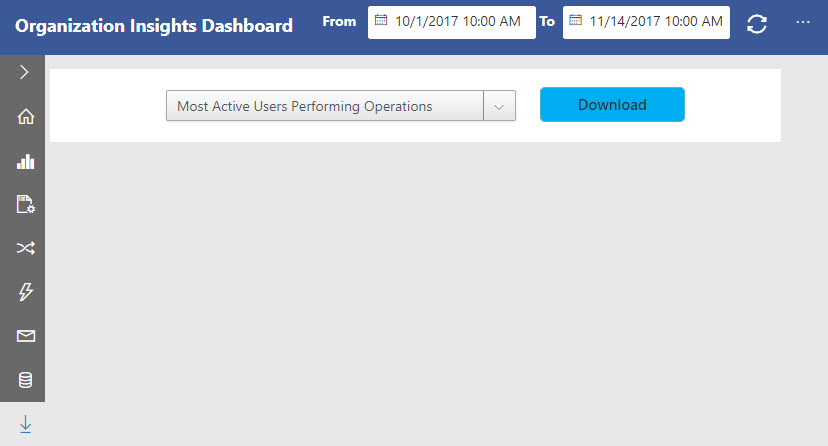
This is great, thanks.
Since this report focuses on users that are performing actions, can you assume that they haven’t logged in if all action types equal 0? I always wondered if the ‘read’ action would be the best tell if they logged in.
Great tip, definitely a useful dashboard. Thanks for sharing!
Download does now respect the date range filters. You need to click the refresh after selecting an alternate date range, then download.