Even the best of us occasionally make the wrong choice when provisioning Dynamics 365 Portals, especially when Customer Self-Service seems like an obvious all-encompassing choice. Except that it is not. Take, for example, the case of Feridun “Best Twitter Handle for CRM MVP” Kadir:
Problem
I have a D365 instance with the customer self-service portal installed. Is it possible (and if so how please) to add Ideas (which, I believe, is in the community portal solution) to the D365 instance and have Ideas forums appear in the same website that is linked to the customer self-service portal?
Solution
As luck would have it, Microsoft Senior Program Manager, Dileep “Mr Portals” Singh, was able to spare some time to provide step-by-step instructions:
In terms of guidance, I always suggest starting with community template (see, what did I tell you! – t.j.) as it has all customer self-service functionality + extra, and hide the functionality which you don’t need. So if that’s an option in your project, I will suggest doing that. Otherwise:
- Install Community Portal solutions in your org which already has customer self-service portal installed. This is done by going to Dynamics 365 Online Admin Center, selecting your organization and clicking on the Solutions tab.
- Make sure that customer self service and community portal both are at same version as they share solutions within them
- After this step is done, you have to make changes to default data which comes with Community Portal. Below is the list of changes.
- Web Pages
- Search for a page called “Ideas” and open it.
- Change the Website field to point to “Customer Self Service” site
- Change home page to point to “home” page of “Customer Self Service” site
- Change Page template field to point to “Page” record associated to “Customer self service” site
- Change Publishing state to point to “Published” record associated to “Customer self service” site
- Search for a page called “Ideas” and open it.
- Weblinks
- In the ideas webpage record look for associated weblink records. There should be two “Ideas” weblink associated to “Footer” and “Primary navigation” weblink set
- Now, open these records one by one and change following fields: –
- Weblink set – Make it point to “Primary navigation ” weblink set associated to customer self service website.
- Publishing state – Make it point to “Published” state associated to customer self service site
- If Parent weblink is filled in, make sure it is pointing to a weblink associated to customer self service site as well.
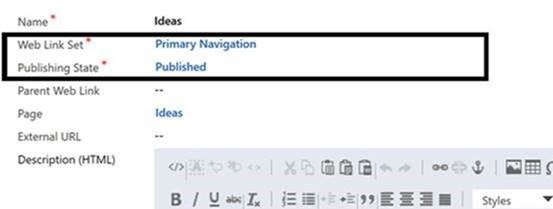
- Content Snippets
- Search content snippet which Idea term in it.
- Open the record and change the website field value to Customer self service
- Site Markers
- Search for site markers which has “idea” term in it
- Open the record and change the website field value to Customer self service
Also make sure while going through these, that you have enabled diagnostic logging, so you can see details of any error which occurs throughout the process. From what I have seen, sometimes you can miss a page and it can lead to some liquid errors in your portal. Also, once all the changes are done, it is a good practice to either restart the portal or clear the server side cache.
Tîpp Jäår $0.02
Note: these steps aren’t published yet in any specific documentation, however, that may change if there are more requests coming in for this. I guess additional votes for the WebSite Copy Tool wouldn’t go unnoticed so go ahead and add your voice!
Facebook and Twitter cover photo by Drew Patrick Miller on Unsplash
 of the
of the
There are two idea pages and one will not allow me to edit the Website, the main difference between the two is that this one show as it is not the root. I have gone through and changed all the other settings, all that appears is a blank page.
Any suggestions