Today’s tip is from Scott LeFante. Scott is the co-host of the “At Your Service” podcast, heard on the CRM Audio podcast network.
When working with Work Orders and their corresponding data, such as Service Tasks, be careful about removing or hiding fields from forms. Field Service functionality includes many out of the box plug-ins and workflows that fire when certain actions are taken or certain values are entered on the various forms and entities. There are many examples of when and where this occurs, some are simplistic to understand and determine while others may make you scratch your head to determine what the issue may be and how to resolve it.
For example, let’s say you hide Sales Tax Code, because you won’t be calculating tax in CRM, from the Work Order Form, but you set the Taxable field on the Work Order Type to Yes.
If you use that Work Order Type on the Work Order, you will not be able to save the work order record.
This is a simplistic example, but one that is important to understand as there are many examples of this from Work Orders to Bookable Resource Bookings, Work Order Products, Work Order Services, etc.
I recommend the following best practices when dealing with Field Service forms and functionality:
1) Make copies of all forms you plan to alter and use those forms for your users.
2) Understand the In’s and Outs of all forms and functionality you are implementing.
3) If you do not require certain fields within forms within the Field Service area, and they aren’t required fields (either conditional or non-conditional), think about putting them in a separate tab and hiding the tab/fields.
Photo by Don Agnello on Unsplash
 of the
of the
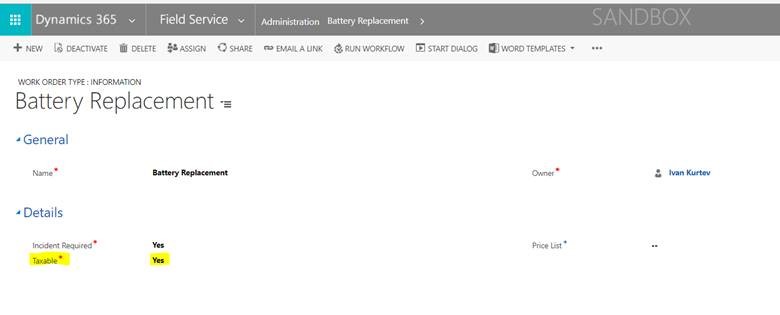

Very good tip and fantastic stuff as always. The tip is equally true with Project Service Automation as well. Say you hide “Requested Delivery Date” on Project Contract and then try to create invoice schedules and/or milestones.