One of the great new features of Dynamics 365 is the new App Designer. (For a video review of the App Designer, take a look at Tip #799). The App Designer allows the customization of Dynamics 365 to create targeted experiences for user navigation based on job function or system areas of importance. For example, a “Sales” app can be created which excludes standard areas not needed by a salesperson in their day, such as Service or Settings.
Once the app is created in Dynamics 365, you can choose to enable the app for specified security roles.
This security role application for the customized app experience will also extend to the tablet app as well for a streamlined tablet experience!
 of the
of the

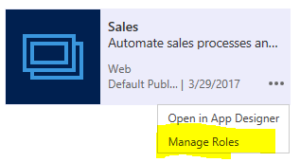
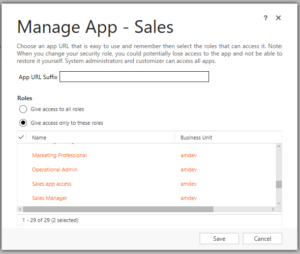
Any ideas why I wouldn’t see the options ‘Open in App Designer’ or ‘Manage Roles’?
All I have here is the ability to Pin the app to the side nav
The ‘Default App’ has limited functionality and cannot be secured against individual security roles. It can be hidden for ‘All Roles” (admin can still see it).
Its your custom made Apps that have the Designer and Role management
Seems like you are accessing the Dyn365 home page (home.dynamics.com) or the app switcher.
Access the My Apps page via settings – My Apps or by typing CRM URL/apps using a CRM admin. You should see the admin options for all except the default app.
This! (“/apps”) Thank you – though I’m really not clear why “My Apps” is not available under Settings??
Hey Gregg – check post from Justin Jose
To add missing My App button in the site map ( Please make sure the above url returning expect result before adding button)
1.Go to customization-> Client Extensions and Edit site map
2. Navigate to Settings and add Subarea from Component to Application under Setting
3. Configure SUB AREA with following values
URL – /tools/AppModuleContainer/applandingtilepage.aspx
Icon – /_imgs/AppModules_32x32.png
ID – nav_app_modules
https://community.dynamics.com/crm/f/117/t/282261
I set an app with certain roles, then when I tested this role I get access denied, I then opened to all roles, still get the same problem, any idea why?
If you open an app to all roles and get access denied, it sounds like environment issue. Try incognito browser mode, different computer, this kind of things