I won’t name any names in this post. You know who you are.
Actually a super-duper developer #1: One of the follow up questions I got from an attendee at Extreme CRM was around the complexity of setting up a non-interactive service account today. I have to agree with them it seems overly tedious if you truly want to use it as a non-interactive without burning a full CRM Online license. Are there any plans to make it easier to setup and use non-interactive service accounts in CRM Online?
The discussion followed, pointing to interactive instructions.
Actually a super-duper developer #2: I do not think this can be scripted because some of the changes are in Office 365 (ie: licensing and adding the user), and some are in CRM. I don’t think some of this is scriptable at this time.
Challenge accepted
What you need:
- O365 Powershell
- Windows PowerShell cmdlets for Microsoft Dynamics CRM
- PowerShell module for Dynamics CRM Organization Data
You need to be an O365 admin and CRM system admin to run this script
Add-PSSnapin Microsoft.Xrm.Tooling.Connector
Import-Module MSOnline
Import-Module Microsoft.Xrm.Data.Powershell
# login interactively
$cred = Get-Credential
Connect-MsolService -Credential $cred
$upn = 'crm.ni.service@contoso.onmicrosoft.com'
$role = 'System Administrator'
# create O365 user
New-MsolUser `
-DisplayName "CRM Non-interactive Service" `
-UserPrincipalName $upn `
-Password 'pass@word1' `
-UsageLocation US `
-LicenseAssignment contoso:CRMSTANDARD
# get connection to CRM
$global:conn = Get-CrmConnection `
-Credential $cred `
-ServerUrl https://contoso.crm.dynamics.com `
-OrganizationName contoso
# get the user (note: you may want
# to insert a wait or a waiting loop here)
$users = Get-CrmRecords `
-EntityLogicalName systemuser `
-FilterAttribute domainname `
-FilterOperator eq `
-FilterValue $upn `
-Fields systemuserid, fullname
$user = $users.CrmRecords[0]
# add role to the user
Add-CrmSecurityRoleToUser `
-UserId $user.systemuserid `
-SecurityRoleName $role
# set access mode to non-interactive
Set-CrmRecord -conn $conn `
-EntityLogicalName systemuser `
-Id $User.systemuserid `
-Fields @{"accessmode" = `
New-CrmOptionSetValue -Value 4}
# remove the license
Set-MsolUserLicense `
-UserPrincipalName $upn `
-RemoveLicenses contoso:CRMSTANDARD
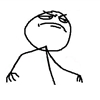
 of the
of the
Nice! You ARE the man!
That’s solid George. Another must have skill set on my repertoire!
Thanks George, this is really useful. How would you insert a wait in between license assignment and appearing in CRM user list?
Thanks, Stephanus. Waiting in PowerShell is easy, something along the lines
$userfound = $false do { Start-Sleep -s 5 # check for user here and set $userfound } while ($userfound -eq $false)