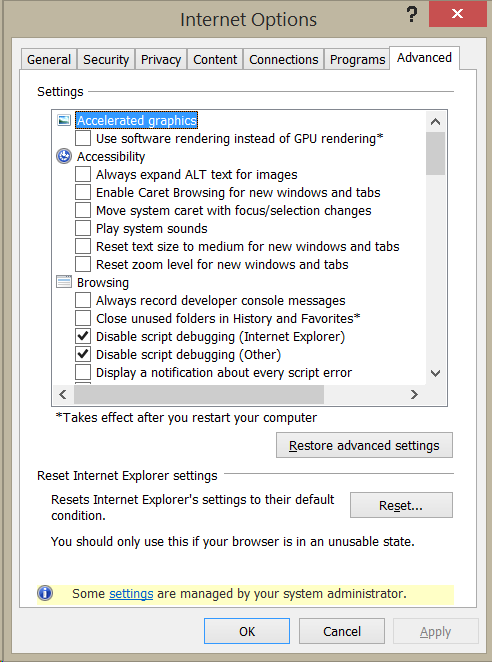Sometimes when testing updates to customization, users will get script errors that don’t show up when you were developing them. If this happens, don’t freak out. The following steps frequently will make the errors go away.
- Clear the user’s browser cache and restart the browser. Frequently users of CRM have cached pages in Internet Explorer, and clearing the cache will make things work correctly.
- If the errors still persist, verify if any other users with the same role/business unit assignments are getting the error. If they are, verify that the user’s security role has adequate permissions for the entity creating the issue.
- If the user is the only one experiencing the issue and clearing the browser cache didn’t work, reset the browser to default settings. In Internet Explorer, go Internet Options and click the Advanced tab. Click the reset button.
And if the user is using CRM 2015 on IE 8 or 9, remember that these browsers are no longer supported. This doesn’t mean that they won’t work, but there is a good chance that users of these browsers will see more error messages than a supported modern browser. Also, all versions of IE before IE 11 (including IE 10) will be out of Microsoft support in January.
 of the
of the