In Dynamics 365, Microsoft moved the Advanced Find button to a standard location on the upper right corner of the screen. If you upgrade your configuration from CRM 2016 to Dynamics 365, you will see that the old “Advanced Find” button still appears on CRM Dashboard ribbons. In new environments, this button will not be there.
This is an issue because it may confuse users, and we have also seen that in some environments, this legacy button is no longer functional. So you will want to hide the button.
The best way to do this is using the Ribbon Workbench.
- Create a solution in CRM, add the application ribbons to the solution (Add existing>>Application Ribbons).
- Open the solution in the Ribbon Workbench.
- From the main ribbon, scroll right and find the MSCRM.DashboardTab group.

- Right click on the Advanced Find button on the ribbon and select hide.
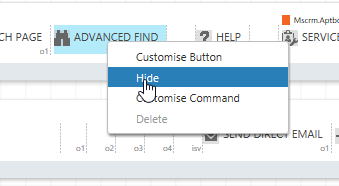
- In the Ribbon Workbench publish your changes.
 of the
of the

This is not working.