We are glad to report that video tipping service has been restored and eligible customers can apply for a refund.
In this video, we look at Dynamics 365’s new Connected Field Service IOT capabilities. We will walk you though how to install and configure the solution both in Dynamics 365 and Azure, how to configure the simulator, and how to working with and respond to alerts inside Dynamics 365.
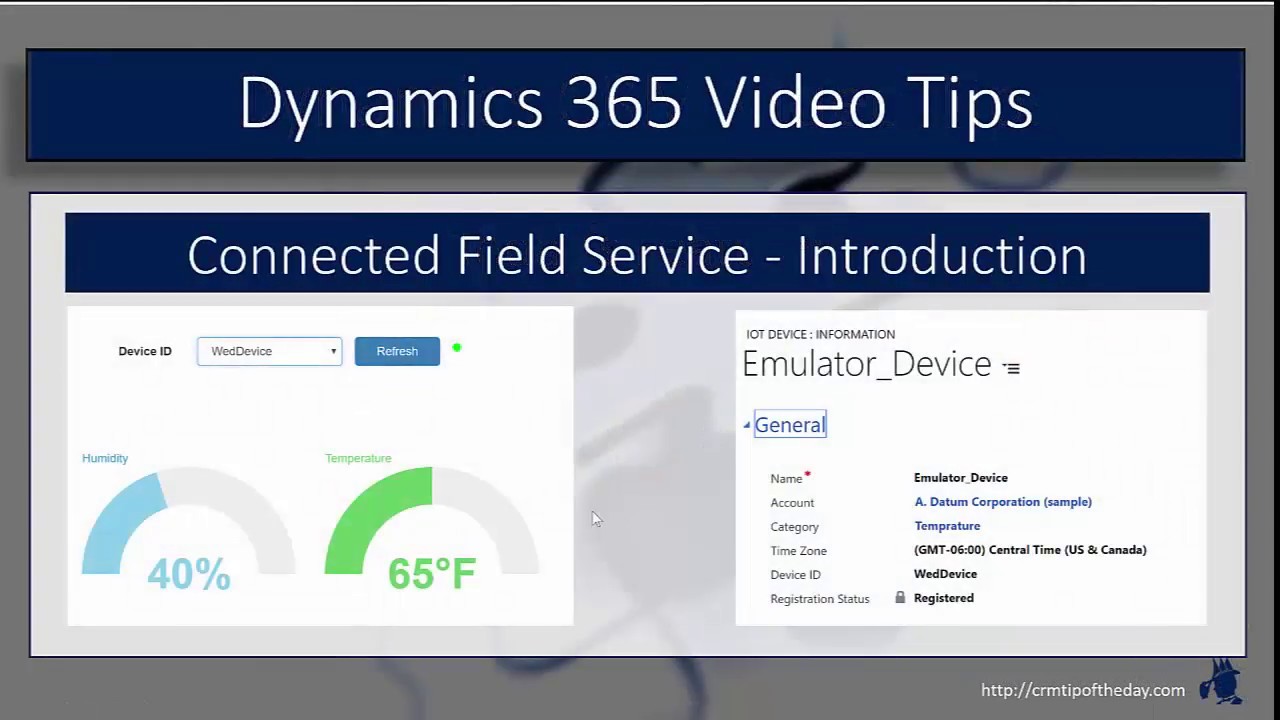
Give us your feedback, all of it: good, bad, and ugly, I’m sure we can take it. Suggest new topics either in comments or by sending your ideas to jar@crmtipoftheday.com.
Don’t forget to subscribe to http://youtube.com/crmtipoftheday!
 of the
of the
Nice, but you do wonder why they have it under the category of field service. Why not make it general for iot. Field service is only one opportunity of many, and it makes you wonder if you need a FS license to run this?
Give it 2 years and they probably call it connected services or what ever with no direct link to field service
Nice video …. thanks for the very well explained and demonstrated.
can you give me a tip on how to change the alert rules for Simulator? eg. if temperature is 80 F. i wan to do some other actions in CRM.