It’s great to see how new features like business rules and calculated fields are changing the status quo in CRM development world. Today’s guest post is from Matt Pope is a testimony to that.
(Got a tip of your own? Send it to jar@crmtipoftheday.com)
Delivery Tracking and delivery notifications
I currently have a customer that wishes to manage deliver tracking and notifications within CRM. They have the tracking number and the delivery company but have to manually open the tracking site and type the number in. Removing the need for the user/customer to search for the tracking website and paste the tracking info in is not a huge benefit but with business rules and calculated fields it is so easy to create the functionality why not!
We need five fields on either a new entity or a current one:
- Delivery Company – Option set all delivery companies used
- Tracking Number – For the tracking number
- Tracking URL – Calculates creates tracking URL
- Tracking URL Start – Start of the tracking URL
- Tracking URL End – End of the tracking URL
Business Rule
We also need also need a Business Rule. The objective for this business rule is to set the Tracking URL Start and Tracking URL End depending on the option chosen for Delivery Company something like the one below. The URL can be found with a quick google. This Business Rule does need some expansion, for example should a user switch the delivery company from Parcel Force to UPS the end of the Parcel Force URL will still be calculated into the URL.
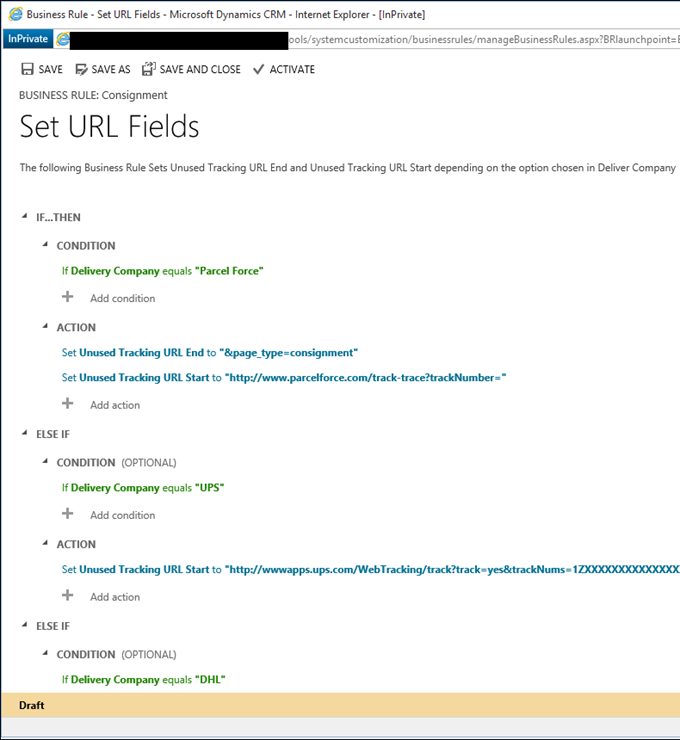
Calculated Field
The following calculated field will create your URL.
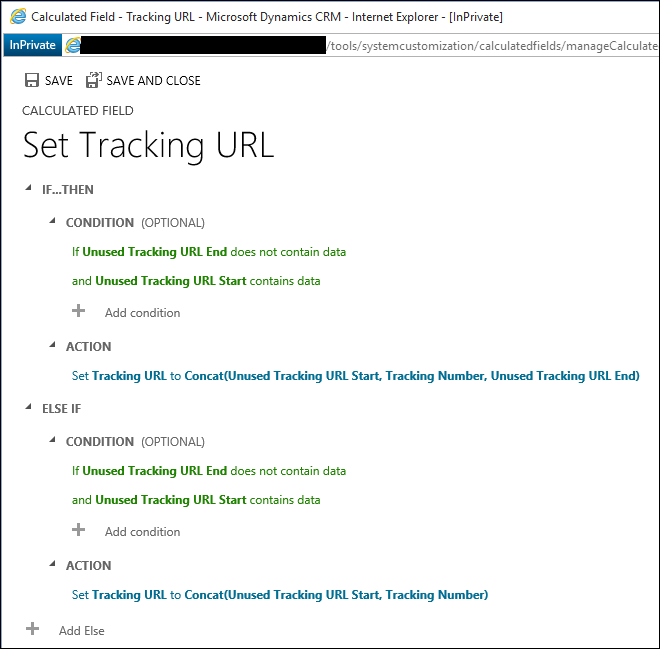
Finished solution
The finished solution will look like the one below, the Unused Fields should be hidden from the form. This calculated URL is now available for CRM users and can be sent to customers automatically using an email workflow. There are a lot of areas this solution could be expanded for example a parental relationship for multiple tracking numbers.
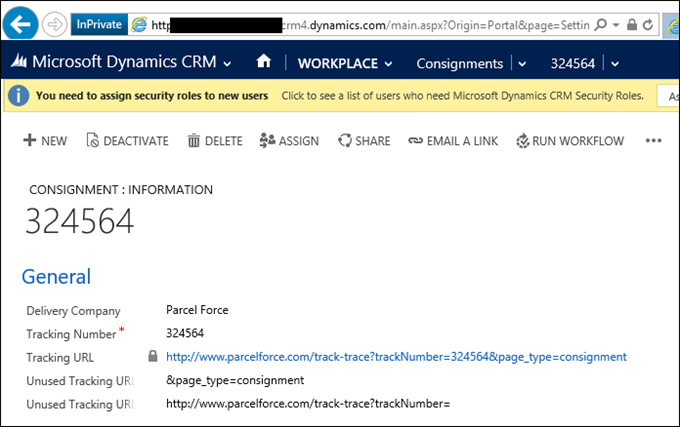
If I had a real tracking number it would work!
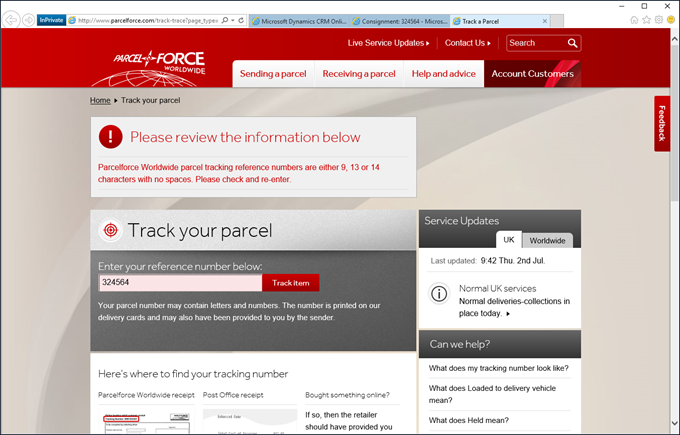
 of the
of the
Great tip – will certainly be used! 🙂
Very nice tip
Could this have been done using a workflow? I would like the URL created without having to open the record.
Laterrius,
I don’t see why not. In fact, if you set the entity as the business rule scope, it should work on the backend as well. Failing that, you can reproduce the logic using workflow actions.
Thanks
George