I noticed that my CRM Online storage was getting low, so I created a scheduled bulk delete job to remove system jobs. My environment has many workflows, and since upgrading to CRM 2015 and creating a bunch of rollup fields, I have noticed a slight increase in the number of system job records being created. I want to have a job that runs daily and deletes successfully completed jobs. However, the minimum frequency of bulk deletion job recurrence is 7 days.
Adam Vero gave me a great, simple suggestion–schedule multiple bulk delete jobs, one for each day of the week. Set each to recur every 7 days. The end result is a daily schedule.
UPDATE: Turns out there is an even easier way. Even though the drop-down doesn’t give you a daily option, you can still choose 1 by typing in the field. Like the phone call duration field, the “run the job after every X days” field gives you pre-set options, but also allows you to type in virtually any number you want. So simply type in “1” rather than selecting a value from the drop down.
 of the
of the
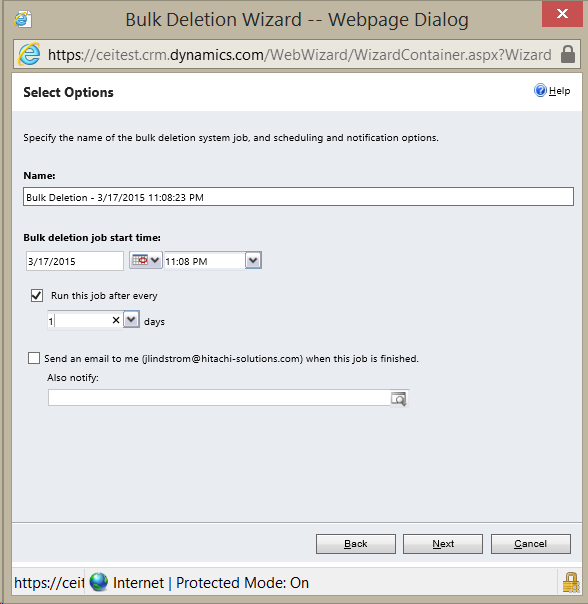
This is a great tip. I have never even thought about typing something in the field. I also did not even think about the other strategy. Thanks for CRM Tip of the Day!
Great Tip! Many thanks! Especially the Update – sometimes the solution is so close and simple ;o)
Can I provide the value in textbox as 0.5//0.25 to run the jobs every 12/6 hours?
This is a really useful tip !
My question on the topic of Bulk delete is ‘once you have created a bulk delete job, is there anyway to remove / delete it’?
I am using Dynamics 365 – having looked through the available menus I cant see anything obvious !!
Any advice appreciated!