Having troubles creating server-side synchronization between CRM Online and pop3/smtp system? You are in the right place then.
You may have read in the documentation that GMail and Yahoo are listed as supported pop3/smtp providers for Microsoft Dynamics CRM Online and
Although other POP3/SMTP systems may work with Microsoft Dynamics CRM, those systems were not been tested by Microsoft and are not supported.
Let’s be clear about “not supported“. In this context it means precisely “you will not be able to go past server profile screen as we will reject any pop3/smtp provider that is not GMail or Yahoo.”
Yahoo
Easy one first. Use the following settings:
- Incoming Server Location: pop.mail.yahoo.com
- Outgoing Server Location: smtp.mail.yahoo.com
- Important! In Advanced section change outgoing port to 587
Given the right credentials, you should be all set.
GMail
That was epic. Google tightened up the security belt on gmail to the extent that yours eyes will pop out first before pop3 will start working. Abridged summary (all items are equally important):
- Incoming Server Location: pop.gmail.com
- Outgoing Server Location: smtp.gmail.com
- In Advanced section change outgoing port to 587
- In the same section set Minimum Polling Interval in Minutes to 15 or more
- Google, most likely, will reject CRM advances to login. Why? Because. Go to https://security.google.com/settings/security/activity and if you see this:
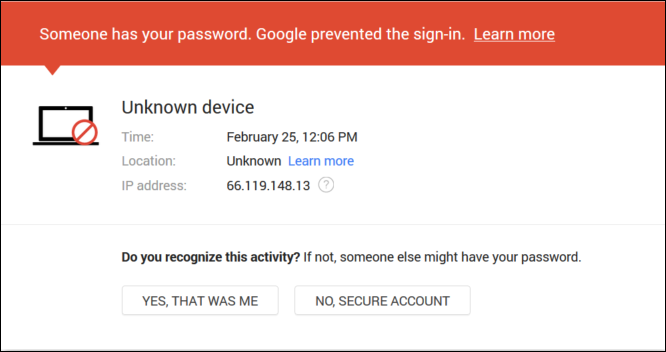
indicate that device is yours. - Follow Google advice to allow less secure apps to access your account. Apparently, CRM Online servers are one of those.
- Read and weep, and then follow the instructions. All of them
- And the last bit I’d like to reiterate separately because it killed couple hours of my time. Make sure your password strong. I had mine set to all lowercase + some numbers and it just was not enough. Sad part is that neither Google nor CRM Online give you any information to assist with troubleshooting
Now that you have it all working, remember what Google said in one of the documents:
Make sure your mail app isn’t set to check for new email too frequently. If your mail app checks for new messages more than once every 10 minutes, the app’s access to your account could be blocked.
That’s why 15 minutes or more. I hope you saved more by reading this.
 of the
of the
I was very nearly bald with pulling my hair out trying to get the Gmail config working in CRM – thanks to your very clear, concise post it is now working (woo hoo!) and my bald patches can now re-sprout.
Can we use Email Router 2016 to connect D365 Online with other Email Systems (not Gmail/Yahoo) ?
Email router can connect to any external pop3/smtp system
Yes, however it’s been deprecated and will eventually be removed. I still can’t understand how a major (or any) CRM application doesn’t allow you to connect to a 3rd party (non-Microsoft) SMTP server (i.e., SendGrid which is available in Azure) to send emails other than gmail or yahoo, especially with it’s XRM capabilities which makes it more extensible than most meaning it’ll be used for things besides traditional CRM.
This is a huge deficiency/drawback in my opinion.
Any other options/thoughts?
Thanks!