If you launch mail merge from CRM via a browser, after the mail merge dialog, you will download a file. When you open the file, you will see this message in Word: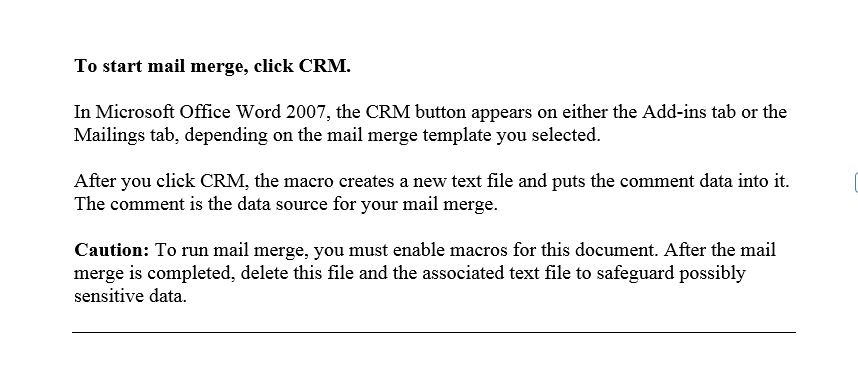
This message is enough to scare some users away from using mail merge. To continue, you need to click “enable” on the yellow bar at the top, click the “Add-ins” tab, then click the Dynamics CRM button.
There is an easier way. it is called CRM for Outlook.
When you launch mail merge from the Outlook client, you will be presented with the same mail merge dialog; however, after you click the “download” button, the user will be taken directly into the Word mail merge process. No need to enable the macro or travel to the add-in tab. This is because the mail merge is launched directly within Microsoft Office, rather than from an external website.
If you regularly use mail merge, the Outlook client will make your experience much more seamless. Even if you prefer using CRM via browser for everything else, having the Outlook client installed for mail merge is worth it if you need mail merge.
 of the
of the
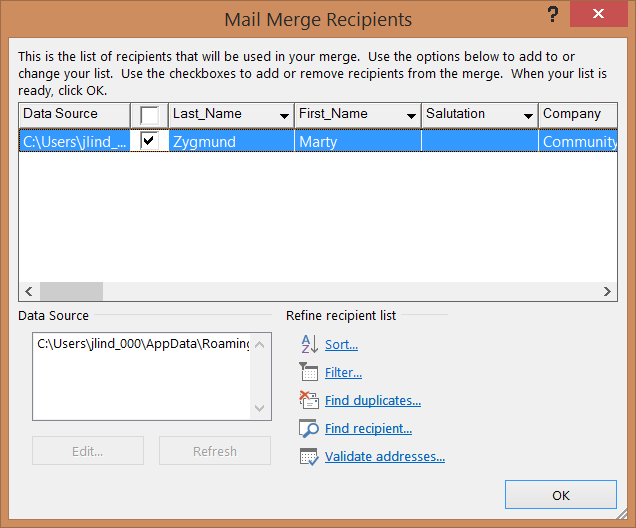
A little more detail would be helpful (as we use mail merge regularly). I.e., how does one start mail merge from the outlook client?
there are multiple paths to mail merge. From the contact view, select contacts to use in the mail merge, go to the insert tab of the ribbon, and click the mail merge button. From a marketing list record, click the more options (…) button and toward the bottom there is the option to do a mail merge against the members of the list.