Entity Image is introduced Dynamics CRM 2013. This is a really useful feature where we could have better presentation to quickly glance on the record. As the adage says: “A picture is worth a thousand words”. It seems quite common requirements for customizing the form, but it is not automatically enabled on the form. To get the entity image to be displayed on the form: Navigate to the entity form customization > Form Properties > Display tab > check the “Show image in the form” option > Click OK > Save and publish the customization.
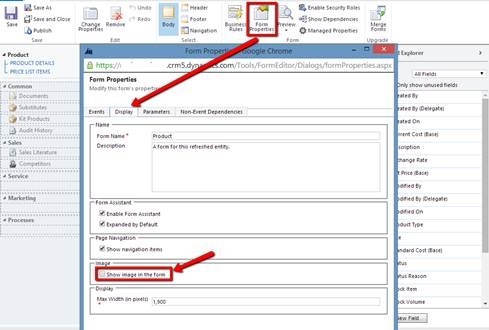

1462 tips served
 of the
of the
So what does it do? What is an “entity image”? No explanation which makes this article worthless
Vladimir,
We do assume a basic level of CRM knowledge, otherwise our tips wouldn’t be tips, they would be epics. A simple search will get you the documentation on entity images. https://msdn.microsoft.com/en-us/library/gg309396.aspx#BKMK_EntityImages