One of the new features of Microsoft Dynamics CRM 2013 is the ability to use Quick Create:
The Quick Create menu contains multiple entities out of the box but you can remove an entity the organization is not using by following these 3 simple steps – we will remove the “Competitor” entity in this example:
1. Navigate to the Settings -> Customization -> Customize the System
2. Click on the entity you would like to remove from the Quick Create bar
3. Deselect “Allow quick create” on the Data Services section of the entity. Save and Publish All Customizations.
Refresh your page and notice how “Competitor” is no longer an option:
Enjoy!
 of the
of the
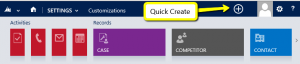
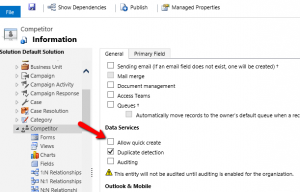
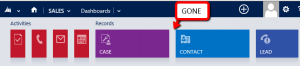
If it’s an entity the organization is not using, then you should remove access through Security roles instead – much easier than hunting down and modifying every place they are shown.
If you want them to see but not create, then removing “Create” from the role will also remove the entity from the Quick create menu.
There is only one place to change the definition – the entity itself. Roles would work, however, the challenge is that permissions for OOB entities with Quick Create typically span multiple roles, e.g. every role has some permissions for contact entity, for example. That means you’d have to modify a bunch of roles to achieve the same result.
Okay…Fantastic Tip. How about getting rid of any/all of the 4 Activities shown in the small icons on left. My organization only wants people to be able to create Tasks and Appointments.
Thanks.
-Travis
[…] quick create future”in the system settings! The guys at crmtipoftheday pointed out in tip #126, removing an entity from “quick create”, that you can do this in 3 […]