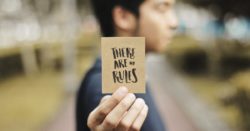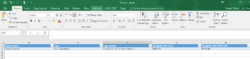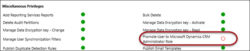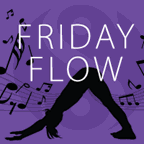Explore the intriguing quest of transferring files between tables with Power Automate, as Megan V. Walker delves into a problem that seems straightforward but is fraught with unexpected challenges. Discover a layered approach to solutions, from no-code to high-code methods, and follow the journey that even experienced pros like Chris Piasecki and Guido Pietre weigh in on. It’s a story of integration, automation, and the ever-surprising twists in the world of data management.
 of the
of the